Redacting Field Values
Data Prep Studio's redaction feature allows you to replace, or mask out field values, so that only a representation of the field value is displayed, and not the actual value.
For instance, you can redact Credit Card Numbers to look like this:
|
Actual Credit Card Number Value |
Redacted Credit Card Number Value |
|
1345-8716-4432-7892 |
xxxx-xxxx-xxxx-7892 |
|
3455-6457-3354-8875 |
xxxx-xxxx-xxxx-8875 |
|
0981-3245-1234-4456 |
xxxx-xxxx-xxxx-4456 |
This functionality is very useful for users who wish to share reports but need to hide actual data values, for example:
-
Analysts who wish to publish the results of their analysis of business data but must obscure any sensitive values.
-
Users experiencing problems with their reports or models who want to "sanitize” their reports via redaction before sending them to Altair Support for detailed analysis.
Data Prep Studio provides several redaction methods and you can select the best one to suit your requirements:
|
Method Name |
Description |
Sample Actual Value(s) |
Redacted Value |
|
X-over text |
All characters are replaced with x. Note: You can only apply this method to columns with Text data type. Use a convert operation to convert your column values to text. |
"Fred R. Persky " |
[xxxxxxxxxxxxxxxxx] |
|
X-over digits |
All numeric characters are replaced by x. Note: You can only apply this method to columns of type text. Use a convert operation to convert your column values to text. |
903-45-7654 |
xxx-xx-xxxx |
|
X-over digits except last 4 |
All numeric characters except the last 4 are replaced by x. Note: You can only apply this method to columns of type text. Use a convert operation to convert your column values to text. |
903-45-7654 |
xxx-xx-7654 |
|
X-over non-blanks |
All characters except blanks are replaced with x. Note: You can only apply this method to columns with Text data type. Use a convert operation to convert your column values to text. |
"Fred R. Persky " |
“xxxx xx xxxxxx ” |
|
Replace with blanks |
All characters are replaced with blanks. Note: You can only apply this method to columns of type text. Use a convert operation to convert your column values to text. |
“Fred R. Persky ” |
“ ” |
-
In the Prepare Window, right-click on one or multiple column headers to display the corresponding context menu.
-
Select Redact.... The Redact dialog displays:
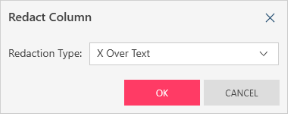
- Select the Redaction Type from the drop-down list.
-
Select OK.
© 2025 Altair Engineering Inc. All Rights Reserved.