Exporting to Tableau Server
Monarch Classic supports exports to and updates of existing worksheets in Tableau Server/Cloud. Access to Tableau Server/Cloud may be configured through the Security tab of the Options window.
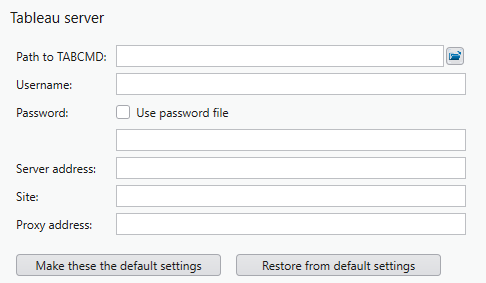
To enable successful exports to Tableau Server/Cloud, you must install Tableau tabcmd.
tabcmd is a command-line utility that allows users to automate administrative tasks on your Tableau Server/Cloud site. Click here to download and learn more about the utility. Note that exports to Tableau Cloud require tabcmd version 2.0 or higher to enable authentication using personal access tokens.
The following information must be supplied to establish a connection to Tableau Server/Cloud.
|
Field |
Description |
|
Path to TABCMD |
The folder in which TABCMD, a command line utility supplied by Tableau that performs various operations in Tableau Server/Cloud, is installed. This setting is required. Note: This utility must be installed to access Tableau Server/Cloud. The path to this file can only be configured through the Security tab of the Options window. |
| Authentication method |
The authentication method to apply when signing into Tableau Server/Cloud. This setting is required. If you are exporting to Tableau Server, you can select either Username/Password or Personal Access Token, depending on how the server was set up. If you are exporting to Tableau Cloud, you must select Personal Access Token. Tokens may expire depending on the settings of the Tableau site. Reach out to your system administrator if you need new tokens. |
|
Username/Token Name |
The username/token name of the person accessing Tableau Server. This setting is required. |
|
Password/Token Value |
The password/token value of this user. This setting is required. If the Use password file option is selected, you must specify the path to your password file. |
|
Server address |
The URL of Tableau Server.
This setting is required. |
|
Site |
The site to be accessed in Tableau Server. If the server has multiple sites and you are logging in to a site other than the default site, the target site must be identified. This setting is optional. |
|
Proxy Address |
The IP (host:port) of your proxy server if you are using one. This setting is optional. |
-
Create an export via Export Design and select Tableau Hyper as the export file type.
-
Check the box for Publish to Tableau Server.
-
Select Edit Advanced Options.
-
The default information you entered to access Tableau Server/Cloud in the Security tab of the Options window displays in the relevant fields in the Output panel of the Export Definition window. If you did not provide the necessary information earlier or wish to edit the given values, you can do so now.
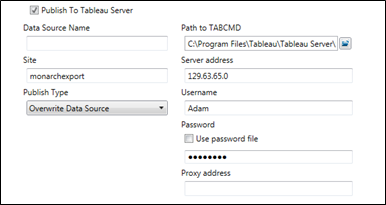
-
Enter a data source name into the field provided and select a publish type.
-
Overwrite Data Source - This option will erase the existing data source and replace it with a new one containing the newly exported data.
-
Replace Data - This option will erase all previous data in the data source and replace it with the newly exported data.
-
Append Data - This option will append the newly exported data to the data in the existing data source.
-
-
Select Accept when you are finished to close Export Design view and add your newly defined export to the Export selector in Export view.
-
Run the export as usual.
© 2025 Altair Engineering Inc. All Rights Reserved.