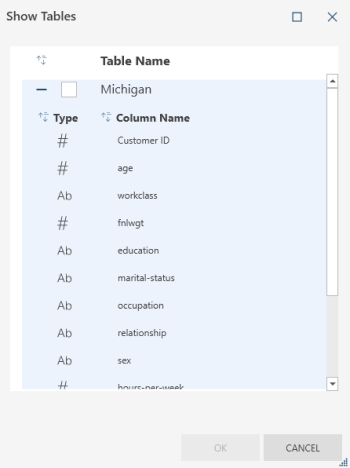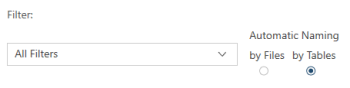Export Properties: Microsoft Excel
The table below describes the properties that can be specified for exports to Microsoft Excel. All advanced settings are applicable to table exports to XLSX and XLSM files only. For table exports to Microsoft XLS files, you can opt to add an Auto Filter dropdown list to column labels as an advanced feature.
|
Properties |
Description |
|
GENERAL SETTINGS |
|
|
Table |
The name of the selected table to be exported. |
|
Export Type |
The file type to which your export will be saved. |
|
Export File System |
This field describes the file system to which your table will be exported.
Note: Credentials for cloud-based storage systems can be specified in the Server section of The Application Default Settings. |
|
Excel Export Format |
This setting specifies what file format to apply when exporting to Microsoft Excel files. The advanced properties you can set will depend on which format you select.
|
|
Export Location |
This setting describes where the export file will be saved and what its name will be. Enter the path and name of the export file. You can embed macros (of the form &[macro]) in the file name. |
|
Table Name |
This setting specifies the name of the table to which data will be exported. Enter the name of the table to which data will be exported. You can embed macros (of the form &[macro]) in the table name. When creating a table name, the following rules apply:
Note that issues in compliance with these rules will prevent you from performing the export. Hover your mouse over the Table Name field to display the rules to consider in creating your table name. |
|
Show Tables |
When exporting a table to a file that already exists, this setting allows you to see the destination file’s existing tables and columns and select the table to which the data should be appended or overwritten. When a table from the Show Tables dialog is selected and confirmed, the name of the selected table is inserted into the Table Name textbox and the current content of this box is overwritten. The tables displayed in the Show Tables dialog may be sorted by name by clicking on the sort icon in the header. The tables have an expander button that allows you to view a list of columns belonging to that table.
|
|
Filter |
This setting specifies which filter, if any exist, to apply to the table when it is exported. When All Filters is selected as a filter option, you will be asked to specify your desired Automatic Naming setting:
|
|
Sort |
This setting specifies which sort, if any exist, to apply to the table when it is exported. |
|
Include Column Headers |
Selecting this setting instructs Data Prep Studio to include the column header in the export file. This header will become the first line in the export file. |
|
When File Exists |
This setting specifies what Data Prep Studio should do if a file with the same name exists in the folder you specified in the Export As field. Select an action if the export file already exists:
|
|
When Table Exists |
This setting specifies what Data Prep Studio should do if a table or sheet with the same name you specified exists in the file you indicated in the Export As field. Select an action if the export table already exists:
|
|
Page Setup |
You can modify the margins, paper size, orientation, header layout, and footer layout of the export file by clicking the Page Setup button. The default settings are those indicated in the Default Table Page Setup tab in the Current Workspace Settings dialog. |
| Export All Rows/Limited Rows | For tables with defined row limits, this setting specifies whether the defined row limits should be respected during export. Select the appropriate checkbox to instruct Data Prep Studio to export all rows or only those rows that fall within the limit you have set. |
|
Digital Signature |
When selected, this setting allows you to embed the selected digital signature into the exported Excel file. A digital signature helps establish the authenticity, integrity, and nonrepudiation of the export output. The digital signature must be a valid X.509 certificate. Note that when this setting is enabled, you will be unable to add pivot tables to the export file. |
|
Certificate |
Selecting this button will display a Select Certificate dialog. Options will allow you to digitally sign with a valid X.509 Certificate (an existing Certificate selected from the Current User's Certificate Store or from a Certificate file). |
|
Add AutoFilter drop down lists to column labels in the Table |
When selected, this option enables the Excel AutoFilter feature in the exported file. This feature will allow you to apply predefined filters to the columns in the exported Excel file. |
|
Include Pivot Table sheet |
When selected, this setting instructs the application to add pivot tables defined for a table to a new sheet in the exported Excel file. This option is available for table exports to Excel 2007 (XLSX) files. |
|
When sheet with pivot tables exists |
This setting specifies what the application should do when a sheet with pivot tables exists in the export file. You can opt to skip or overwrite this sheet with the new sheet. |
|
Fields Tab |
This tab allows you to select the columns to use to create a pivot table for the export.
|
|
Options Tab |
This tab allows you to specify general settings for a pivot table:
|
|
Summary |
If the table to be exported is a summary, this setting specifies which summary to include in the export. NOTE: The filter selected in the general settings is applied to the selected summary if this summary uses the "Default Filter." |
|
Measure |
This setting specifies which measure should be applied to the exported summary. It is enabled when only a column key is defined in the summary. |
|
Split |
This setting instructs the application to create a separate file or table when a distinct value of the first key is encountered in a summary. |
| Automatic Naming |
This setting is enabled in the following cases:
The following options then become available:
|
|
Drill Level |
Specifies the drill level to apply to the exported summary. A higher drill level indicates more columns displayed in the output table. You can also choose to use the current drill level specified in the summary. |
|
Embed the page Setup header in the worksheet title |
This option is available for summaries with a defined page setup header. The page setup settings can be modified by editing the summary in the Analyze tab. Selecting this option allows you to embed the page header set in the page setup settings into the title of the worksheet being exported. |
|
Include outline to enable Drill Up/Down in Excel |
Selecting this option enables drilling up and down in the Excel worksheet. |
|
Include Formulas to facilitate editing in Excel |
Selecting this option will instruct the application to include the formula expressions for the subtotal and grand total fields in Excel. |
|
Use conditional formatting if required conditions are fewer than... |
Selecting this option allows you to set the upper limit for the conditional format rules. |
© 2025 Altair Engineering Inc. All Rights Reserved.