Build a Car/Small Truck Model
- To begin building a model, from the Model menu, select Assembly Wizard.
-
Select the type of model to build and then click
Next.
Option Description Front end of vehicle Builds one of the five front suspensions and corresponding suspension subsystems (shock absorbers, springs, stabilizer bars, and so on) and will also allow you to select an appropriate steering system to go with the front suspension. The model can be kinematic or compliant and will support all of the half-car analysis events, such as ride, roll, steer and K&C. Rear end of vehicle Builds one of eleven rear suspensions (user selected) and builds the subsystems associated with the suspensions. The model can be kinematic or compliant and will support all of the half car analysis events, such as ride, roll, steer and K&C. Full vehicle Builds a full vehicle model, with steering, front suspension, rear suspension, powertrain, drivetrain, and tires. The full vehicle option has a wide variety of selections which allow over one hundred thousand different combinations to be built. Powertrain model Builds a rigid body engine supported by engine mounts. Longitudinal and transverse engine configurations are supported. Standard engine events can also be run. The events are normally used to understand engine motion (for packaging) and engine mount forces due to the engine torque. -
Select the type of driveline to include, and click Next.
The drivetrain can be included in any front or rear suspensions. Drivetrains are included so their motion can be studied, and also so that the loads can be applied into the suspension via the drivetrain to simulate the true vehicle performance. The drivetrain includes a differential, and either Hookes joints or Constant Velocity joints where appropriate in the system. Front-wheel drive, rear-wheel drive and all-wheel drive systems are represented. A reduction style four-wheel drive transfer case is not included, but can be built manually in the MotionView interface. Two different drivetrain systems are shown in the image below:
Figure 1. Left: Front Suspension with a Differential and Two Half-Shafts; Right; Solid Axle Drivetrain with a Differential and Two Axle Shafts 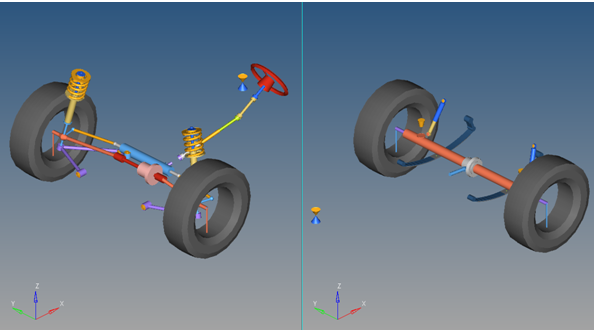
-
In the Car/Small truck - Primary Systems for Front end of
vehicle dialog, make the following selections:
Option Description Body fixed to ground Include a vehicle body part in the model. Instrumentation Front Subframe Include an isolated front subframe. Front Suspensions Select one of the available front suspensions. Steering Linkages Select one of the three types of steering systems. Powertrain The powertrain consists of an engine body and a series of engine mounts that are modeled using bushings. In transverse mounted engines, one or more “dog bone” style mounts may be included in the model. The event included in this model applies a torque at the transmission output shaft. This system is designed to simulate the engine motion during acceleration and braking events, and act as one of the building blocks for full vehicle modeling. Figure 2. Left: Longitudinal Engine; Right: Transverse Engine 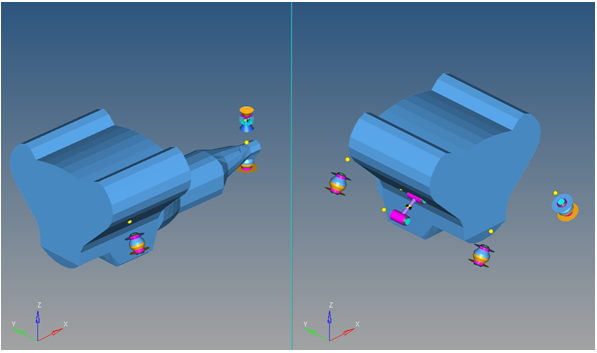
Note: Internal engine mechanisms are not modeled. -
Click Next to open the Steering
Subsystems dialog, and make the following selections:
Option Description Steering column Steering column 1 to include a steering column with two universal joints. Steering boost Include steering system hydraulic boost effects. -
Click Next to open the Springs, Dampers and
Stabars dialog, and make the following selections:
Option Description Front Struts Defines the strut motion Front Stabilizer bars Stabar with links: A multiple-beam style stabilizer bar Two-piece stabilizer bar: Rotational spring to simulate the bar stiffness
-
Click Next to open the Jounce/Rebound
Bumpers dialog, and make the appropriate selections.
Note: Internal bumpers are integrated into the strut. External bumpers are separate from the strut.
-
Click Next to open the FWD Driveline
Systems dialog, and make the appropriate selection.
When finished building the model, the model should be displayed in the modeling window (the part colors may vary).Note the following features in the resulting model:
- The strut, stabilizer bar, and jounce and rebound bumper systems are grouped under the suspension systems.
- Steering is a separate system with the steering column as a subsystem.
- Individual systems can be turned on and off.
- The vehicle body is a rigid body and is fixed to ground with two separate joints, illustrated with a pair of cones.
- The point names in the model correspond to industry terminology. Modifying the point XYZ location will move the point, the joints or bushing associated with it, and the geometry that illustrates the parts.
The bodies have logical names. Use the browser to update their properties.
The bushings in the model have placeholder values for rates for both K and C in all six directions. Replace them with measured data or estimates.
The coil spring and damper elements have estimated values for spring rate, preload, and damping.
At this point, you have selected all of the systems that will be in the model. You can go back and change the selections or move forward and finish building the model with the Attachment Wizard.