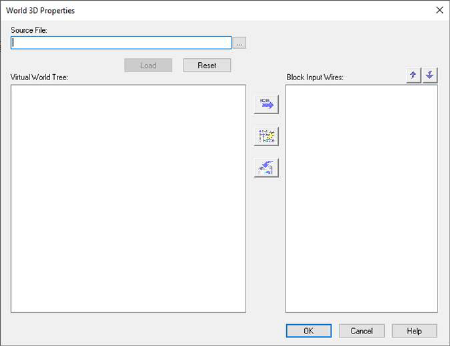
Block Category: Animation
Description: The world3D block allows you to load and plot VRML worlds using the animation3D block. It also allows Embed to control its animation parameters. These parameters are exposed through block input wires.
The world3D block follows the VRML 1997 standard.
The Embed Common Tasks Tutorial at Altair Community Documentation provides a step-by-step example of building a 3D model with white_dune and incorporating it into a diagram.
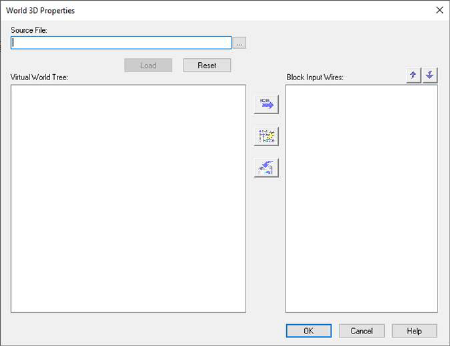
Block Input Wires: Lists the parameters that are input wires to the world3D block.
To identify where a parameter is in the Virtual World Tree,
select the parameter from the Block Input Wires window and click  . The
corresponding parameter in the Virtual World Tree window is highlighted.
. The
corresponding parameter in the Virtual World Tree window is highlighted.
To delete a parameter from the Block Input Wires window,
select the parameter and click  .
.
To change the order of the parameters in the Block Input
Wires window, select the parameter to be moved and click  or
or  .
.
Reset: Reloads the VRML world. All VRML node parameters are reset to those stored in the corresponding WRL file.
Source File: Indicates the WRL source file for the world3D block. Click … to browse your directories for the source file. Once you have selected a source file, click Load to load the file into the world3D block. The contents of the file appear in the Virtual World Tree window.
Virtual World Tree: Lists the contents of the WRL source file in a hierarchical representation. You can expand or collapse the world tree to display more or less detail by clicking on the plus or minus signs that appear next to VRML.
If a node has a given name (the VRML DEF keyword), its parameters can be controlled by Embed.