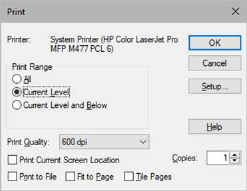
File > Print lets you choose a printer and select printing options, such as the number of printed copies, the layers to be printed, and so on. You can also set up printer options by clicking on the Setup button in the Print dialog. Use File > Page Setup to specify margins, headers, and footers.
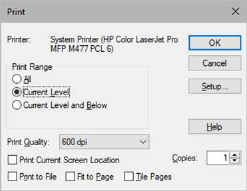
Copies: Controls the number of copies printed.
Fit to Page: Prints each hierarchical level of the diagram and, where necessary, shrinks the diagram to fit the page. Embed may not be able to print extremely large diagrams when Fit to Page is activated. In these cases, Embed gives you the opportunity to abort the print operation. If you choose to continue printing, Embed prints as much of the diagram as will fit on the page.
Printer: Specifies the printer. To choose a different printer, click Setup.
Print Current Screen Location: Prints only what is visible on the screen, starting at what is in upper left corner of the screen.
Print Range: Specifies printing all hierarchical levels of the diagram, the current hierarchical level, or the current hierarchical level and all levels below it.
Print to File: Prints the diagram to file.
Tile Page: Prints each hierarchical level of the diagram using as many pages as necessary to print without resizing. The margin settings are honored for each page.