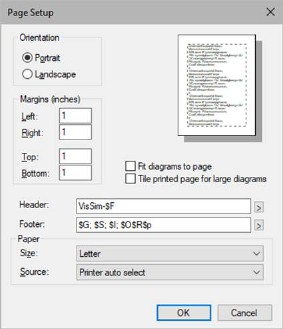
File > Page Setup lets you set properties associated with the printed and previewed page of your diagram. As you choose options, a sample of your selections is displayed in the dialog.
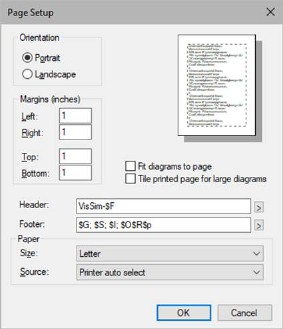
Fit diagrams to page: Prints each level of the diagram on a separate page, and when necessary, reduces diagram text so the level fits on a single page.
Header and Footer: Creates headers and footers. To view headers and footers, you must be in Print Preview mode. You can also specify fields to insert information into a header or footer. To access the fields, click the RIGHT ARROW in Header or Footer and select one or more fields from the following:
|
Block path |
$H |
|
Center |
$C |
|
Date |
$D |
|
File name |
$f |
|
File path |
$F |
|
Integration method |
$I |
|
Left justify |
$L |
|
Optimization |
$O |
|
Page number |
$p |
|
Range |
$G |
|
Right justify |
$R |
|
Step size |
$S |
Margins: Specifies the distance between diagram elements and the edge of the page. Embed does not display margins unless you have activated Edit > Preferences > Show Printable Area. When activated, margins appear as blue non-printing lines.
Orientation: Specifies Portrait or Landscape printing mode.
Paper: Specifies the paper size and source.
Tile printed pages for large diagrams: Prints each level using as many pages as necessary to print it without resizing. The margin settings are honored for each page.