Create a New Branch
Create a new branch to allow team members to collaborate or work independently.
A new branch can be created only by the owner or by the shared
users with editor role permissions.
- Select a file.
- Open the Info panel and click Version.
-
To create a new branch and manage the changes, choose one of the following:
- Right-click the version and select New Branch
 .
. - Select a version and click
 from the
version toolbar.
from the
version toolbar.
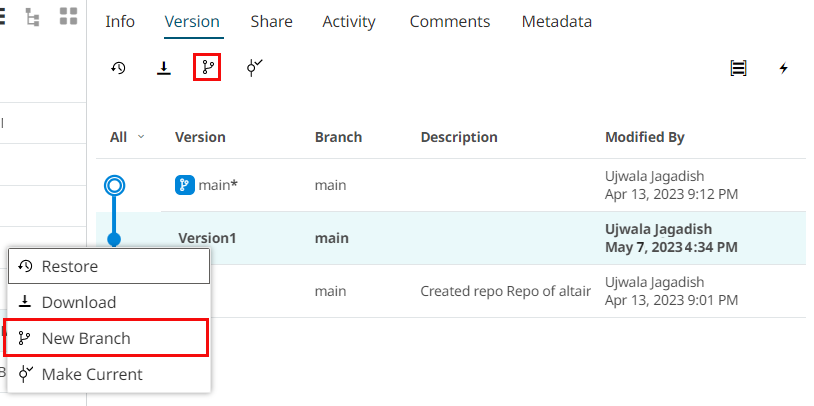
Figure 1. New Branch - Right-click the version and select New Branch
-
In the new branch dialog box, provide:
- For Branch Name, enter a specific name for the new branch.
- For Description, enter a description of the branch.
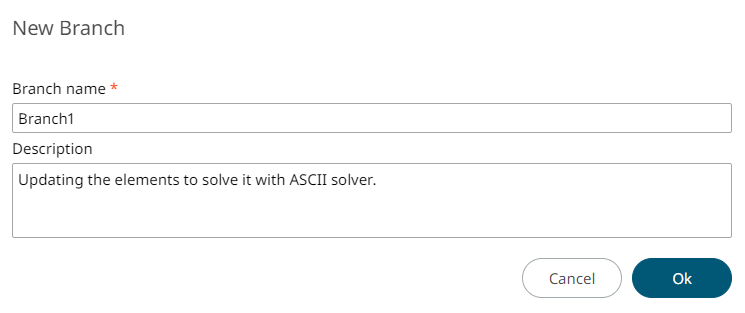
Figure 2. Enter Branch Details -
Click OK.
A new branch is created.
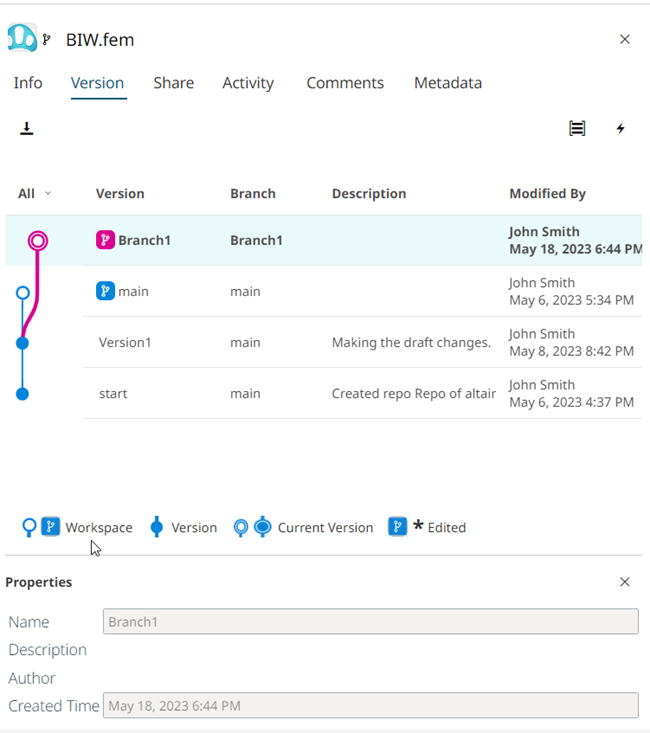
Figure 3. New BranchClick
 to view or hide the properties of the branch.
to view or hide the properties of the branch. -
To update the version in the new branch, select the version and choose one of the
following:
- Right-click and select Make Current

- Click Make Current
 from the version toolbar.
from the version toolbar.
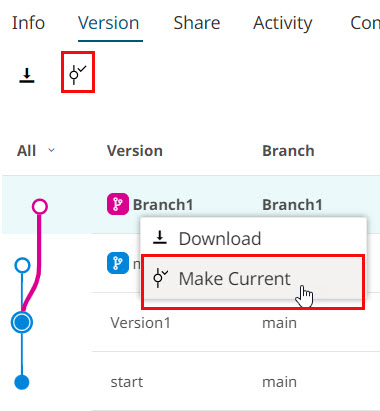
Figure 4. Switch to the Current VersionThe branch version is now editable and allows you to create as many versions as needed.
- Right-click and select Make Current
-
Click
 to hide the other branches and view the selected branch.
to hide the other branches and view the selected branch.
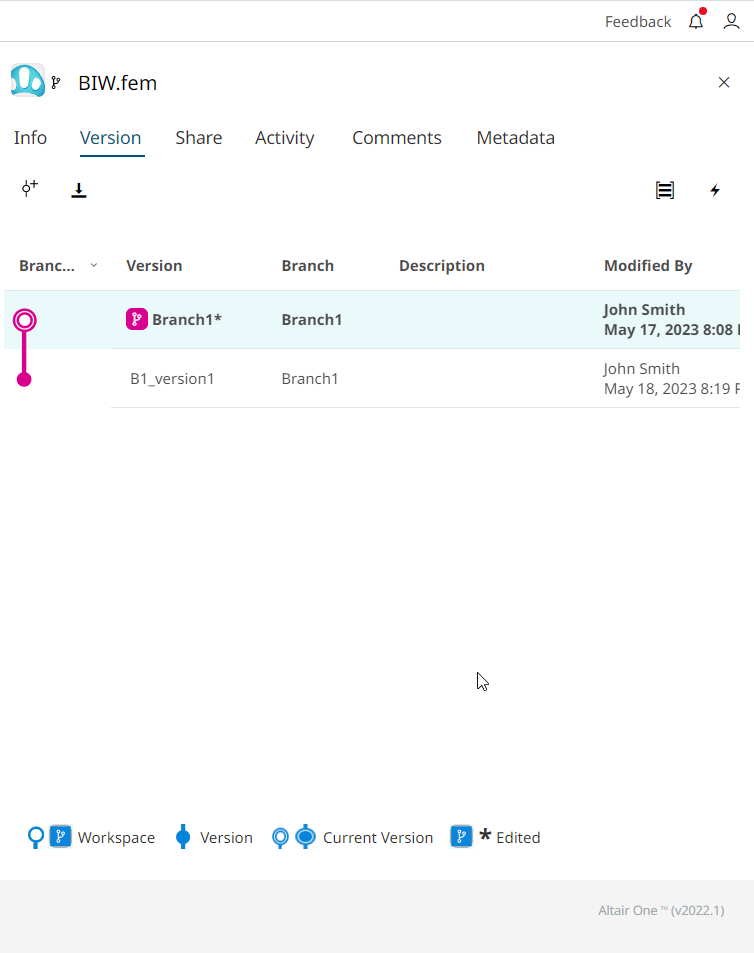 Figure 5. Show the Branch Files
Figure 5. Show the Branch Files