Create Extensions
Create extensions with .xml plugin files.
Extension Template
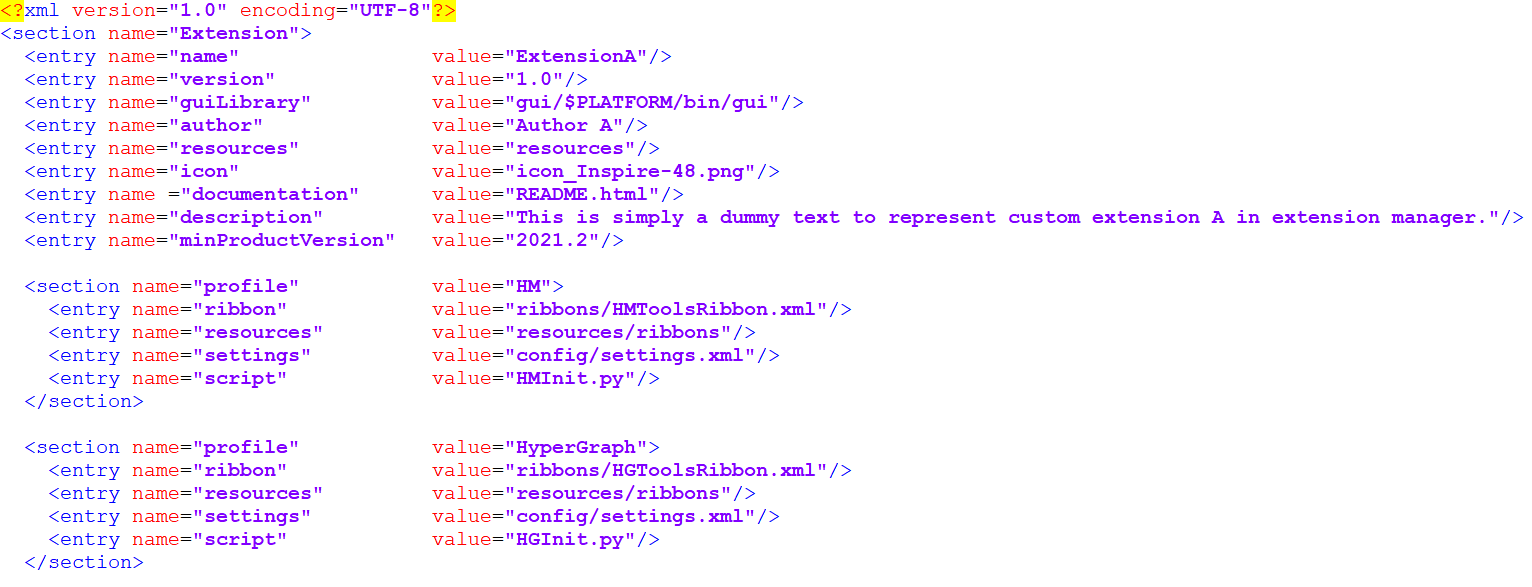
The plugin.xml is the essential and most basic structure to create an extension.
The following blocks can be added when the plugin uses an Altair software that has multiple sub-profiles, such as HyperMesh or HyperGraph. These blocks depend on the profiles supported by a product.
-
- profile
- The profile of the Altair software.
-
- ribbon
- The .xml file that holds the information about sprite action groups that should be added to the ribbon page.
-
- resources
- The attribute that specifies the paths to the directories that contain icon files that are are used by the plugin/extension.
-
- settings
- Paths of settings.xml.
-
- script
- The script that is to be executed by the plugin.
As defined in the previous code example, if the HyperMesh profile in Hyperworks loads a certain extension, the Extension Manager executes, for example, HMInit.py. Also if the profile is switched to HyperGraph, the Extension Manager does not unload the given extension.
Location of Extensions
By default, the extensions are automatically detected when saved to <username>/Documents/Altair/extensions/, but you can also add other search paths.
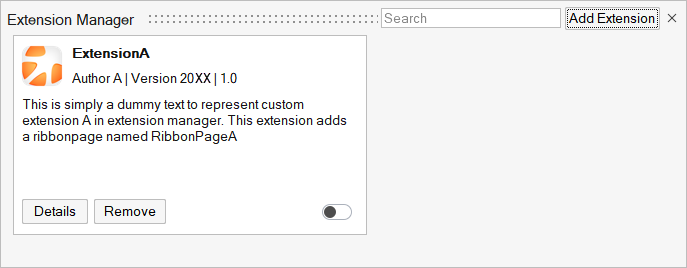
Custom Help
- Select: .
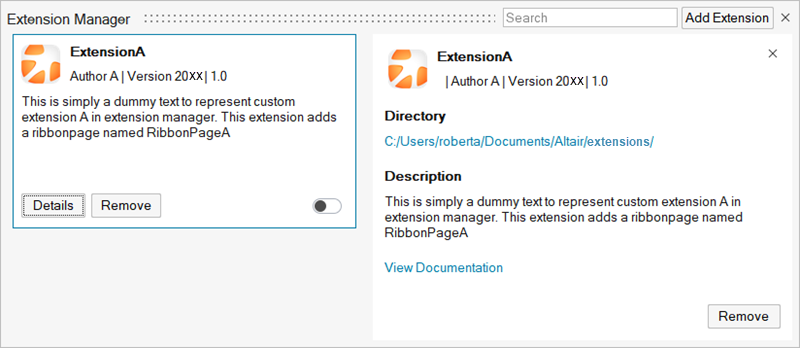
- Create a Help page in HTML format, name it with the name given in the plugin.xml file and save it to this directory: <username>/Documents/Altair/extensions/.