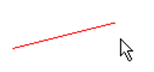Trim Tool
Use the Trim tool to shorten a line.
The Trim tool is only available if the ![]() Cross section view
tool is enabled.
Cross section view
tool is enabled.
Both straight and arched lines can be shortened by following these steps:
- Activate the trim tool.
- Click on a line at a position near the endpoint that you want to modify. The
line will be marked and two cross-hair markings will appear. One is fixed at the
end of the line, the other one shows the perpendicular point of the mouse
position on the line object.
Figure 1. Breaking a line with the trim tool - cross-hair markings showing the line section to be erased. 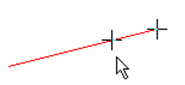
- Moving the mouse lets the perpendicular point shift on the line. If another line
object near the mouse cursor or its extension intersects the marked line, the
second cross-hair marking will be positioned at the closest intersection point
of these two lines which is not at the perpendicular point. Click again to fix
the second marking. TuMan erases the line segment
between the two markings.
Figure 2. Breaking a line with the trim tool - section of line erased.