Cross-Probe with Excel Result
When you export a DFA result to Excel, you can export a hyperlink that links to a PollEx PCB. When you click the hyperlink on the Excel report, a violated area or object is displayed in the PollEx PCB design data. You can cross-probe between the PollEx PCB and the Excel report. You can set the cross-probe with an Excel report in Step 4 in the User Defined Excel Format.
Excel Export User Defined Format Setting
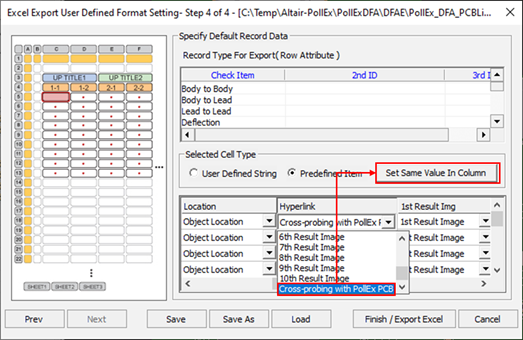
Cross-Probe Between Excel Report and PollEx PCB
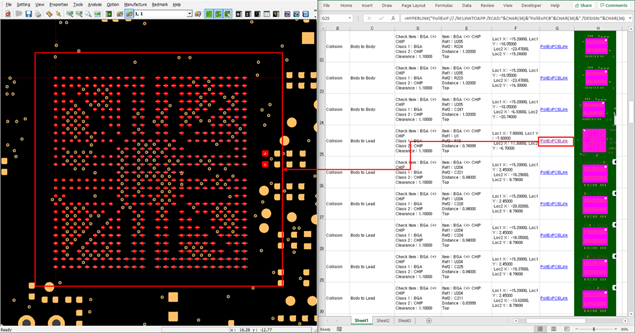
Open the design data in PollEx PCB and Excel verification result report. If you open different data, this cross-probe will not work.
If you click a hyperlink in the Excel report, the verification result item is highlighted in the PollEx PCB.
Lock Input Setup
DFA input rule file (*.DFAI) can be locked to prevent any modifications from users. The purpose of the input file encryption is to keep a uniform set of rules throughout without tweaking them for certain application once the input setup is done by a designated person. Locked DFA input file can be used to verify a PCB design and only tweaked by the designated person.
Setup DFA Environment
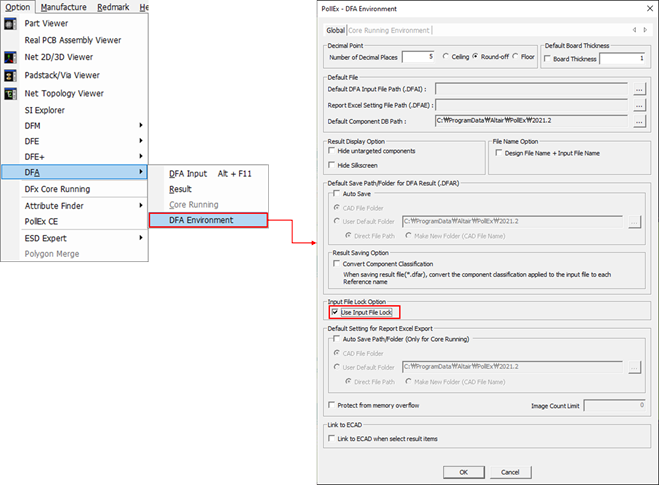
To use the DFA input setup lock, you need to enable the Use Input File Lock checkbox in the PollEx - DFA Environment dialog.
Lock Input File
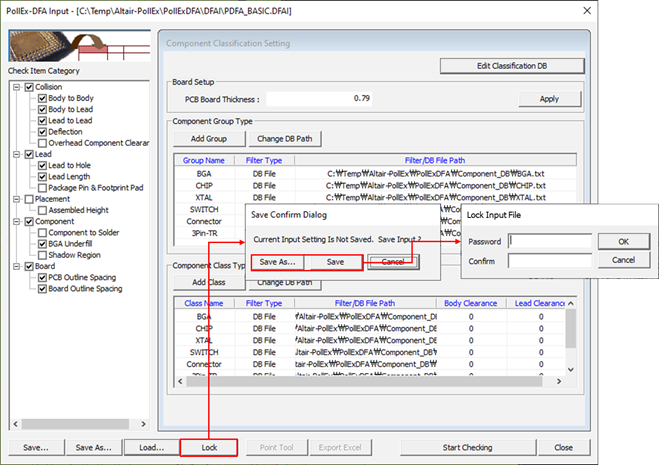
To lock a DFA input setup file, click Lock. You can enter a password to lock the DFA input file. If the DFA input file is not saved, you are asked to save the file before setting a password.
Unlock Input File
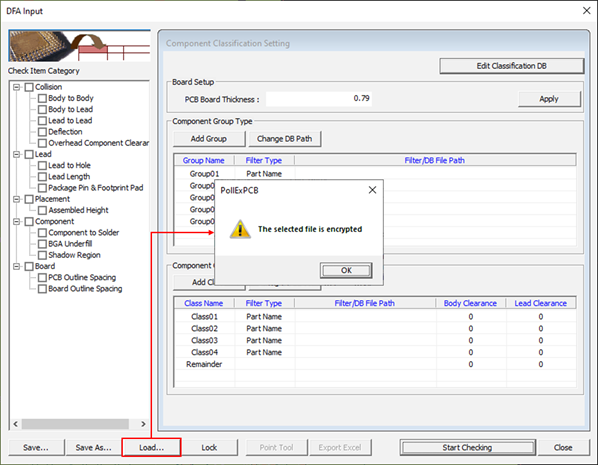
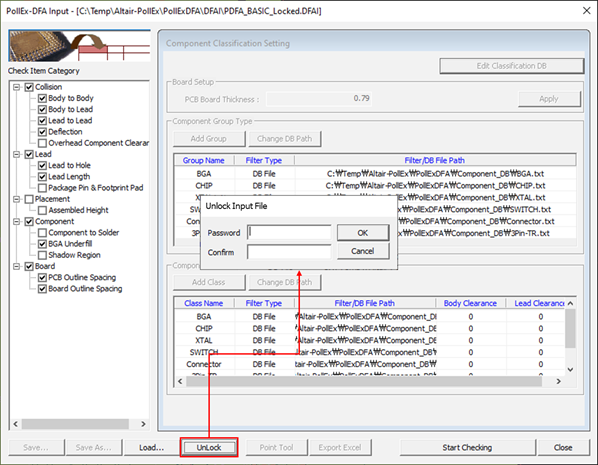
To unlock the DFA input file, you need to click Unlock. After verifying the password, you can modify the input file.
To lock the DFA input file again, refer to Lock Input File section.