Link and Search
Data Reading
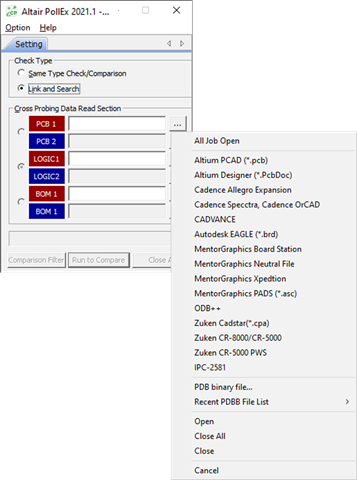
- Link and Search: Activate Link and Search to compare different types of data.
- Cross Probing Data Read Section: Use the file open menu to import design files.
- All Job Open: Import proper design for PCB design, schematic design and BOM file at same time. (PCB design should be *.PDBB file, schematic design should be *.SDBB file and BOM should be *.BDBB file, respectively.)
- Import PCB design ASCII files.
- PDB binary file: Import PCB design file, *.PDBB and from the recently opened list.
Processing Windows Menu
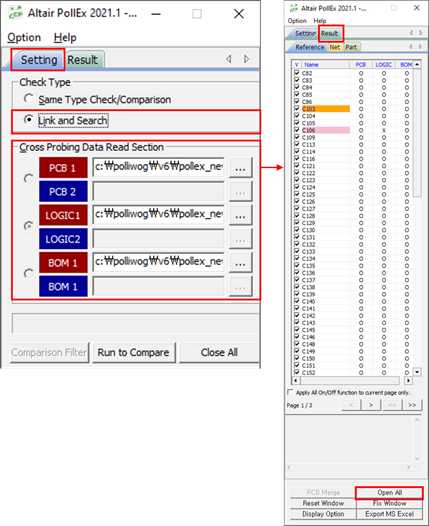
- Link and Search: Compare different types of data.
- Cross Probing Data Read Section: After reading job files, each column shows the proper file paths.
- Exe All: Start comparing between (among) data.
Comparing (Link and Search) Result Review
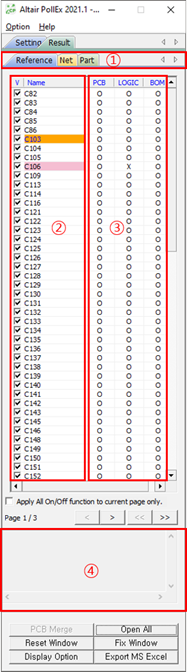
- Classification for comparing results. PollEx Cross Probe compares PCB design, schematic design and BOM and supports results for reference, net, and part information. For the classification item you want to check use the tab menu.
- Naming field.
- Existence checking field at each data. Each column’s “O” means existing and “X”, pink means non-existing.
- Properties for selected the item.
Point Comparison (PCB/Logic/BOM) and Graphic UI
Using the Link and Search menu, PollEx Cross Probe checks the difference among data, PCB design, schematic and BOM. The results can be linked with graphic applications to review them intuitively.
Click Open All to launch applications at the same time and Fix Window to fix each application's location on screen.

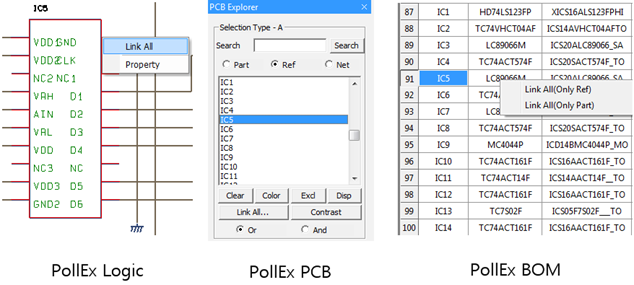
Linking (finding connected objects in other applications) methods are the same as the above pictures. Using the menu Link All in all applications you can search the selected objects’ other representation in other tools. In PollEx Logic and BOM, after selecting the item, right-click to launch the Link All menu. Once linking is activated, all three applications show linked objects that are highlighted.
Usages for Link and Search Feature
Check existence in different data for checking mistakes or changes in design.
Using different vendors’ applications between schematic design and PCB layout design.
Import Report View
Import the Excel file that came from HyperLinx. It is compared with that list on PCB and Logic. The selected object is highlighted.
From the menu bar, click .
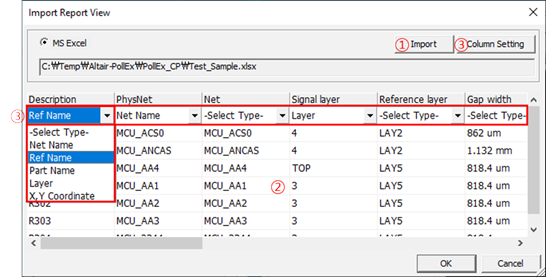
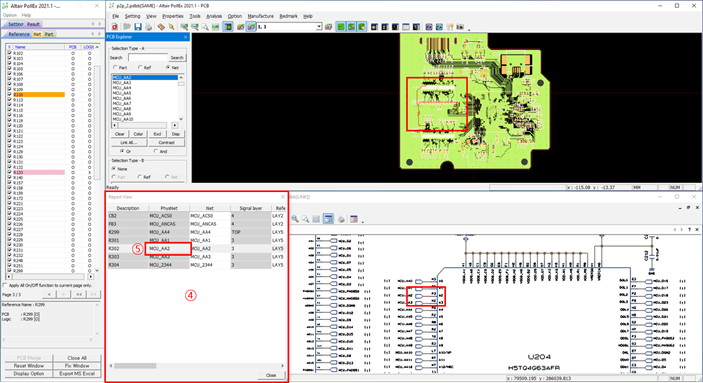
- Import the Excel file that came from HyperLinx.
- Compared results.
- Select the Select Type option for each column and click OK. The selected option is followed as a number.
- The Report View dialog opens. The matched object with the defined column will be in grey.
- To check the compared result on the display window, double-click on the list for highlighted viewing.