Define Layers
From the menu bar, click Layer. The Layer menu contains the following options:
- Add/Remove: Add and remove the layers.
- Transfer: Move the shape data of the selected layers to the other layers (Remove the shape data of the selected layer).
- Replicate: Copy the shape data of the selected layer to the other layers (Keep the shape data of the selected layer).
- Move Layer: If the origin between the layers does not match, it matches the
origin by moving the shape data of the layer.
- X, Y Distance: Enter the X, Y-coordinate value, and move the shape data of the layers.
- Object to Object Distance: When you select a shape in the other
layers to be moved after selecting the shape of the target layer,
you can move both shapes in one place.
Figure 1. 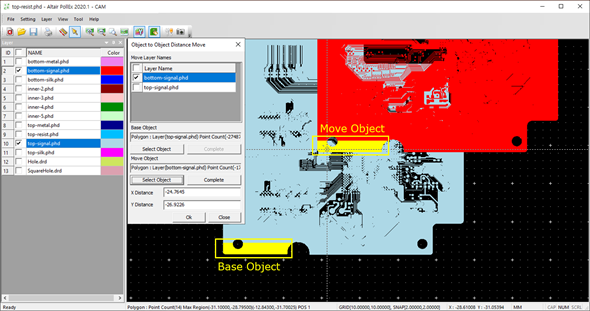
- Select the particular layer from the layer list.
- Select a target shape in the particular layer.
- Select the moving layer, and select a moving shape of the layer.
- Then, the distance to be moved is calculated automatically. Click OK to move the target Object position.
Tip: How to move the selected item in the main working area.
After selecting a moving item, press Enter. It is changed to move mode.
When you press Enter, it is used as a reference to the coordinates of the cursor position.
Use the Enter key
When you select item, it is highlighted in yellow. After you select the coordinates while you press Enter, the Item moves.
Figure 2. 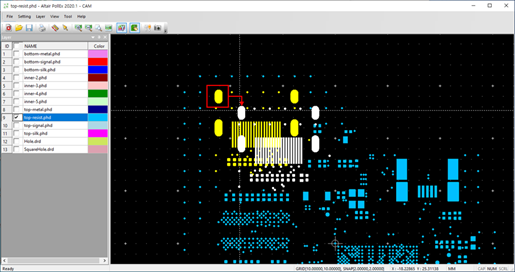
- Mirror Layer: Use to mirror the layer. First, you select the layer to mirror, and then perform this function.
- Rotate Layer: Use to rotate the layer. After you select the layer to rotate perform this function.
- Layer Next/Layer Previous: View next/previous layer of the selected layer.