Doppler
If the Doppler simulation type has been selected in the Simulation Parameters panel, the Doppler option will be available. When this option is selected, the following panel will appear:
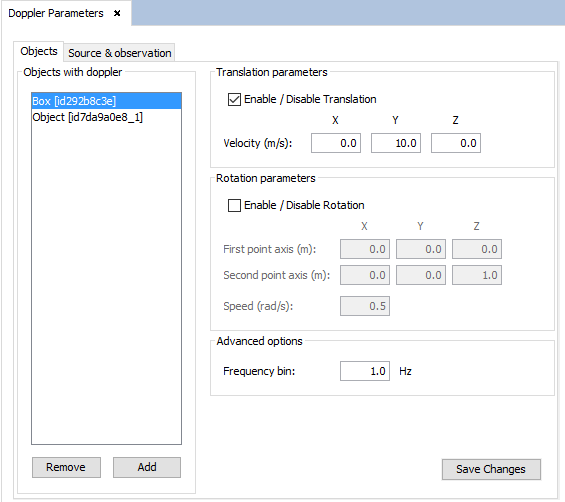
In the "Objects" tab, the user can add Doppler effect to objects in the geometry. To do this, select an object from the geometry view and press the Add button. The selected object will be added to the "Objects with doppler" list. It is possible to remove the Doppler effect from an object by selecting it from the list and pressing the Remove button.
- Translation Parameters. Any object in the list can have a translation movement. Using this panel the user can define the linear velocity of the object. The Enable / Disable Translation check box must be selected.
- .Any object in the list could have a rotation movement. The Enable / Disable Rotation check box must be selected. Using this panel the user can define:
-
- First point axis first point of the rotation axis.
- Second point axis second point of the rotation axis.
- Speed rotation speed.
- . The user can also define the frequency bin.
Once the parameters of the movement of one object have been defined, it is necessary to click on "Save Changes" button in order to save this information and assign it to the selected object.
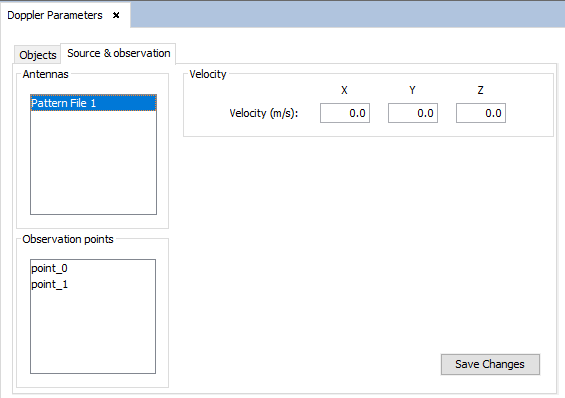
In the "Source & Observation" tab, the user can set Doppler velocities to individual sources and observation points. To do this, the user should select an item from the "Antennas" or the "Observation points" lists and fill the Velocity text boxes with the desired velocity. It is possible to select multiple sources or observation points by holding the Ctrl key and clicking on each source or observation point.
Once the velocity for the selected antennas or observation points has been specified, the user needs to press the "Save Changes" button in order to confirm the changes.