Define Parameters
After selecting this option, the following panel will be shown:
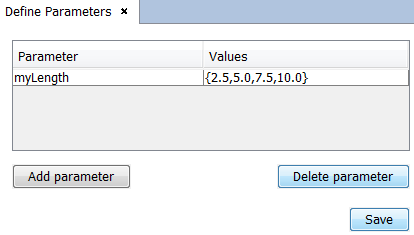
In this panel the user can define the parameters needed to parametrize the geometry. In the figure above, we have defined a parameter with a value varying in the array of values (2.5, 5.0, 7.5, 10.0). The user can define new parameters with the Add parameter button, which will add a new row in the parameters table.
The name of the paramaters may satisfy the following requirements:
- Blank spaces are not allowed. For example, "new parameter" is not a valid name.
- No empty names are allowed.
- The name must be made-up only by alphanumeric characters and the "_" character. For example, both "parameter1", "parameter_1", "d" and "newParameter" are valid names, while both "new parameter", "parameter&1", "", and "?" are not valid names.
The user can set the array of values of each parameter manually. There are three ways to define parameters:
- Implicit linear values with this way to parametrize the geometry, the user indicates the values of the parameter. The number of values introduced will define the number of steps that the objects parametrized obtain with this parameter. The syntax required for the implicit linear parameters definition is a list of values, separated with commas and surrounded between "{" and "}" characters, as in the below example.
{2, 5, 12.5, 15}
- Range of linear values with this option, the program will assign a new array of values to the parameter. The values of this array will be uniformly chosen between the intervals, with as many values as the number introduced after the range. The syntax required for the linear parameters definition is an interval defined by its initial and final values, separated with commas and surrounded between brackets, and followed by the number of samples (integer positive value) to be taken. See the following example to parametrize in this way:
[0.0,3.0] 4 The program will assign an array of values (0, 1, 2, 3)
- Values defined by functions with this option, the user can specify an expression using other parameters and built-in functions
- . If the expression is a constant value (i.e. does not use parameters) the set of values generated for the parameter will be a singleton set containing that constant value. Otherwise, i.e. the function depends on previously defined parameters, the set of values will contain as many values as the smallest array used, and the actual values will be the result of the expression. See the following examples to parameterize in this way:
cos(90) Array of a singleton set.
sin(a) Array of different values using the "a" parameter created previously.
The auxiliary parameters are automatically defined when an operation is performed on an existing parameter, and their name starts always with the ' $' character to be identified. In this way, for example, given a parameter named 'Length', the using of 'Length/2.0' at any operation creates (or uses the previously created the following times) an auxiliary parameter named '$x', where 'x' notation is an internal numeration.
The user can also delete existing parameters by selecting them and clicking the Delete parameter button.
Finally, the user may save the changes in the parameter list by pressing the Save button.