Spot Comparison
Spot Comparison check compares two spot connector files using the Model Verification tool.
-
In the Comparison Browser, right-click and select Check > Spot Comparison from the context menu.
The Spotcompare dialog opens.
-
Select Import Type for Base Model.
- XML (PLMXML or UDMXML)
- Assembly (CAD assembly files: UG Assembly, CATProduct, JT Assembly…)
- CAD (Refer Config / CAD files)
- FE (Nastran, PAM-CRASH, Radioss, Abaqus, OptiStruct, HyperMesh)
- Spot Files (.vip, .mwf, .mcf, and .xml)
- FE Files (direct file selection)
- Mixed Import (Not applicable)
-
Select a datatype.
Respective data types will be listed.
-
Click on the folder icon and navigate to the model to import (Folder/File
selections).
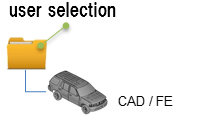
Figure 1. -
Select Import Type for Variant Model.
- XML (not applicable)
- Assembly (CAD assembly files: UG Assembly, CATProduct, JT Assembly…)
- CAD (not applicable)
- FE (Nastran, PAM-CRASH, Radioss, Abaqus, OptiStruct, HyperMesh)
- Spot Files (.vip, .mwf, .mcf, and .xml)
- FE Files (direct file selection)
- Mixed Import (not applicable)
-
Select a datatype.
Respective data types will be listed.
-
Click on the folder icon and navigate to the model to import (Folder/File
selections).
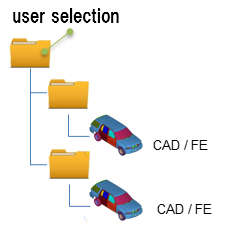
Figure 2. - In the Report Path, navigate to the directory where the reports generated by the Model Verification tool will be stored.
- In the Project Name field, enter a name for the project, if applicable.
- In the Slide Number field, enter a starting number of the slides to use in the PowerPoint report, if applicable.
-
Choose a method for running the model.
- Choose Interactive to run the model in the same HyperMesh session.
- Choose Background to launch a new HyperMesh session in batch mode.
-
The Processes drop-down list becomes active when you select the Background
option and it also depends on the processor.
The Model Verification tool launches as many hmbatch processes selected.
- Choose Check to execute only the comparison without the report generation.
- Choose Report to generate only the Reports (Check executed previously).
- Choose Both to perform the comparison report generation sequentially.
- Click Run to execute the function.
-
Click Stop to stop the operation.
This closes front and background HyperMesh sessions.
-
Click View Report to display the Summary PowerPoint
report.
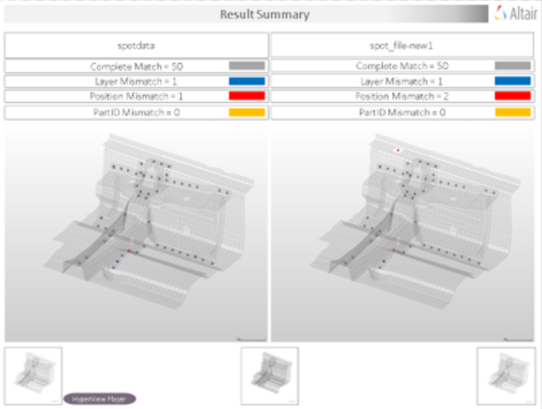
Figure 3. PowerPoint Summary Report. (Stored in Report Path)