Part Library
Allow an effective management of machine parts
1. Overview
Part Library is a dedicated application to allow an effective machine part management.
Libraries are provided with standard parts. Many slots and magnets are available. All the topologies are parameterized.
Part Library consists of two main areas:
- The LIBRARY area to manage the libraries
- The PARTS area to visualize and manage all the parts stored in the selected librariesTo reach one of these area, just click on the corresponding button.
|
|
1 | Get into the PARTS area. |
| 2 | Get into the LIBRARY area. |
2. LIBRARY area of the Part Library application
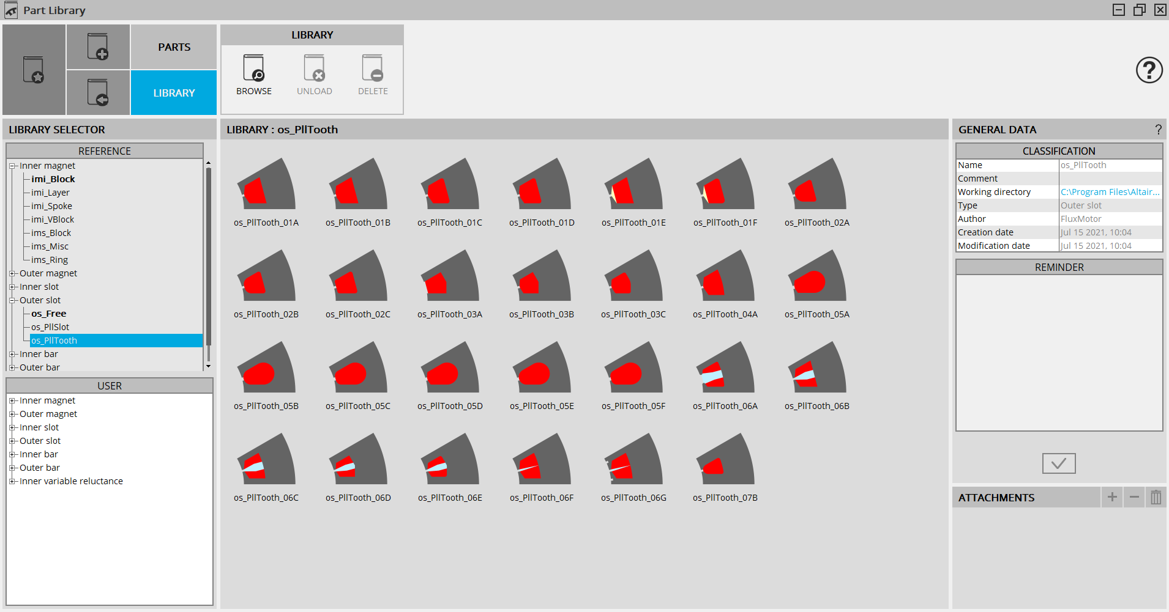 |
| LIBRARY area of the Part LibraryRefer to the chapter: Part Library – Management of libraries |
3. PARTS area of the Part Library application
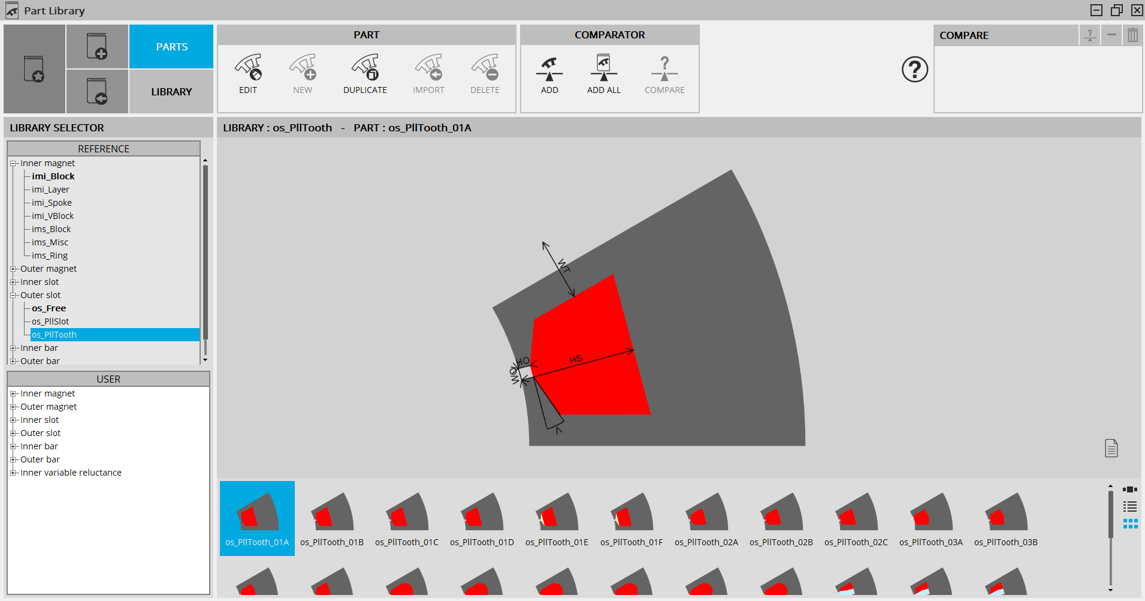
|
| PART area of the Part LibraryRefer to the chapter: Part Library – Management of parts |
| How to choose another magnet topology? | |
| 1 | Selection of the library parts which must be displayed. |
| 2 | Reference libraries available with FluxMotor®. |
| 3 | User’s libraries. |
| 4 | All the parts of the selected library are displayed in this area.Three ways are proposed to display and visualize the parts. |
| 5 | Button to display thumbnails as a slide show: |
| 6 | Button to display thumbnails as a list: |
| 7 | Button to display thumbnails as a matrix view of pictures as illustrated in our example. |
4. How to get into Part Library?
Two ways are possible:
- From the supervisor, click on the button “Part Library”
- From Motor Factory, in the Slot area, Bar area or the Magnet area of the DESIGN environment it is possible to get into Part Library using a Read Only mode to visualize, compare, choose and import part topology to modify the current stator design or the rotor design
4.1 Access to Part Library is possible from the supervisor.
 |
Get into Part Library from the supervisor by clicking on Part Library button and directly get into part manager. |
4.2 Access to Part Library is possible from Motor Factory – Slot area
In the slot area, modifying the slot topology is possible by accessing the Part Library (Read only mode).
|
|
|
| 1 | Selection of the STATOR subset: SLOT, in the DESIGN area of Motor Factory. |
| 2 | "Slot shape" button allows accessing the slot libraries (in Part Library application) to change the slot topology. |
| 3 | Clicking on the "Slot shape" button opens a dialog box, allowing access the slot libraries.It allows to visualize, compare, choose and import another slot topology to modify the current stator design. |
4.3 Access to Part Library is possible from Motor Factory – Magnet area
In the magnet area, modifying the magnet topology is possible by accessing the Part Library (Read only mode). It is available for synchronous machines with permanent magnets only.
|
|
|
| 1 | Selection of the ROTOR subset: MAGNET, in the DESIGN area of Motor Factory. |
| 2 | "Magnet shape" button allows accessing the magnet libraries to change the magnet topology. |
| 3 | Clicking on the "Magnet shape" button opens a dialog box, allowing access to the magnet libraries. It allows to visualize, compare, choose and import another magnet topology to modify the current rotor design. |
5. Access to Part Library is possible from Motor Factory – Bar area
In the bar area, modifying the bar topology is possible by accessing the Part Library (Read only mode).
Available for induction machines with squirrel cage only.
|
|
|
| 1 | Selection of the ROTOR subset: BAR, in the DESIGN area of Motor Factory. |
| 2 | "Bar shape" button allows accessing the bar libraries to change the bar topology. |
| 3 | Clicking on the "Bar shape" button opens a dialog box, allowing access the libraries.It allows to visualize, compare, choose and import another bar topology to modify the current rotor design. |