General
New Features
- HyperMesh Release Highlights
- Watch these videos to learn more about new HyperMesh features in 2023.
- Keyboard Shortcuts Editor
- HyperMesh shortcuts are now configurable using the new
Keyboard Shortcuts Editor. Access it from the
View menu to review and edit existing shortcuts, or create new ones.
Shortcuts can be assigned to a list of registered application tools and
functions, as well as custom Python or Tcl scripts.
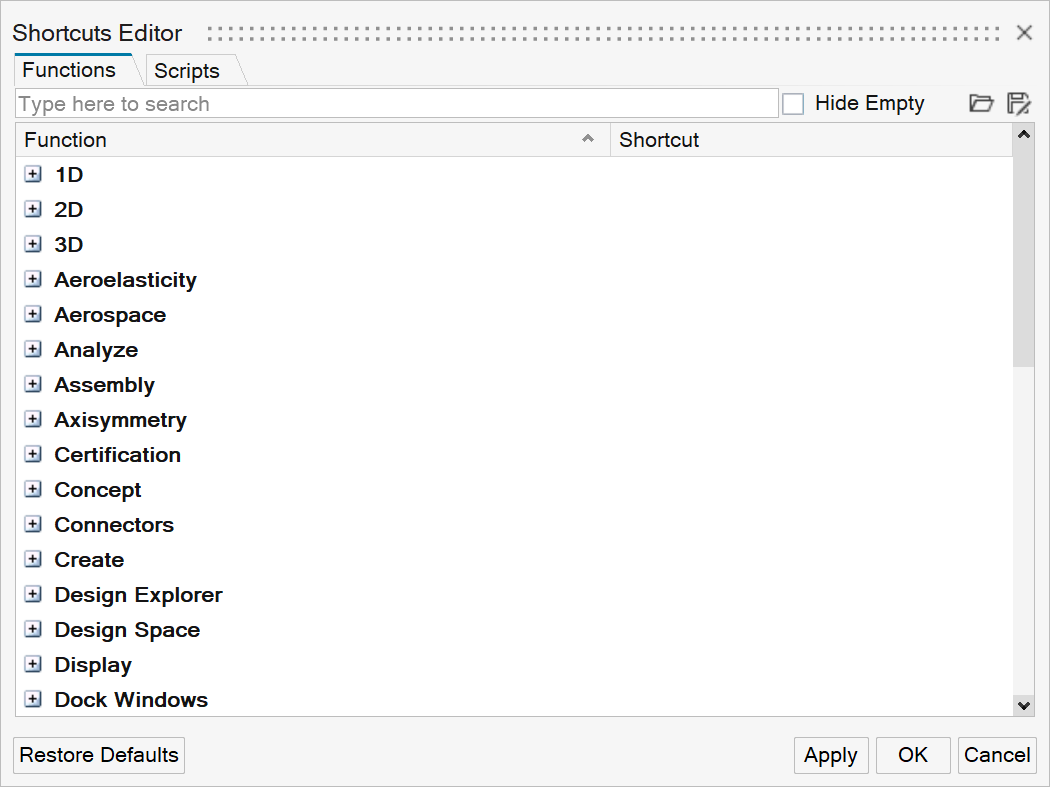
Figure 1. - Position Tool
- A new Position mode is added to the Move tool. In this mode, you can
position the selected entities by picking one, two, or three source and
target location pairs. The source locations represent starting reference
points, which are matched with their corresponding targets to produce a
transformation.
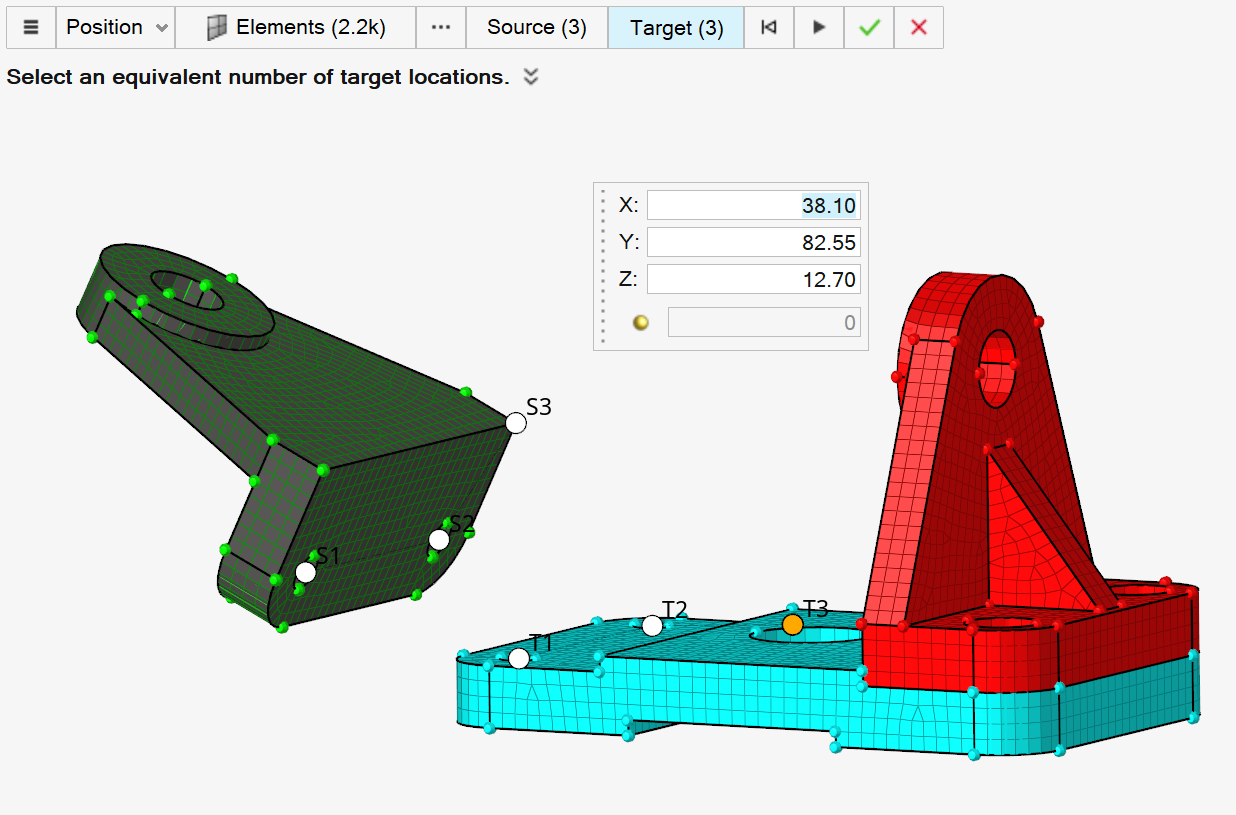
Figure 2. - Calculate Workflow
- New COG and MOI calculation options have been added to:
- Calculate values in a local coordinate system.
- Calculate MOI around coordinate system center or COG.
- Consider lumped mass in COG and MOI calculations (valid for Radioss and LS-DYNA profiles only).

Figure 3.
Figure 4. - Quick Advanced Selection Menu (Alt+Select)
- It is now possible to switch the active Quick Advanced Selection method
(Alt+Select) for any current selection via this new quick menu,
accessible via the comma ( , ) key. The shortcut for this function is
also configurable in the new Keyboard Shortcut
Editor.
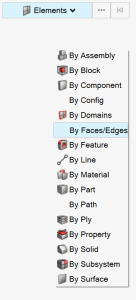
Figure 5. - Ribbon Hints
- Ribbon hints have been added to help identify tools that have multiple
pick targets or open a secondary ribbon. They are small indicators that
appear in the ribbon between a tool’s icon and label. The number of dots
represents the number of pick targets in a tool, including some that are
hidden until hovering over the tool.
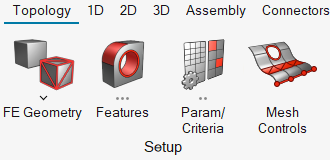
Figure 6.
Enhancements
- Improvements to invoke speed.
- General performance improvements in user interaction with graphics/GUI (menus, guide bars, dialogs, model manipulation, and so on).
- Default shortcuts for the following selection actions have been reassigned:
- Advanced Selection (configurable): period ( . )
- Quick Advanced Selection menu (configurable): comma ( , )
- Selection Search (Entity Editor only, not configurable): forward slash ( / )
- Selection is now restored on undo for ordered and topology-based selectors.
- Hovering over curved lines shows the line length along with the radius.
- New shortcuts added for the Save selection and Retrieve selection actions: Ctrl+W and Ctrl+Shift+W.
- Drag and drop action is now supported for session files & Python scripts. Auto color now uses a random color palette that makes use of our expanded RGB colors.
- Newly created collectors or imported files with no color data are assigned colors from our accessibility color palette that are more visible in light/dark theme and by individuals with some types of color blindness.
- The context menu is now accessible in more selectors, regardless of their UI modality state.
- Current Collector selectors in the status bar area have new options to toggle entity icons, color, and show/hide IDs; they also make better use of available space for names and IDs. The new options are available in .
Known Issues
- File Open/File Save Dialogs and
Message Boxes:
- There are inconsistencies seen in the appearance of the following
types of dialogs:
- File Open
- File Save
- Message Boxes
- Based on the available file extension filters in File Open and File Save dialogs, and how those dialogs or a message box are brought up, the appearance/style of the dialog can differ from other instances of those dialogs.
- Some of these dialogs can go behind the main application when clicking elsewhere in the application, requiring you to bring them back to the foreground or reposition the application.
- Example showing the different versions of the File
Open dialog:
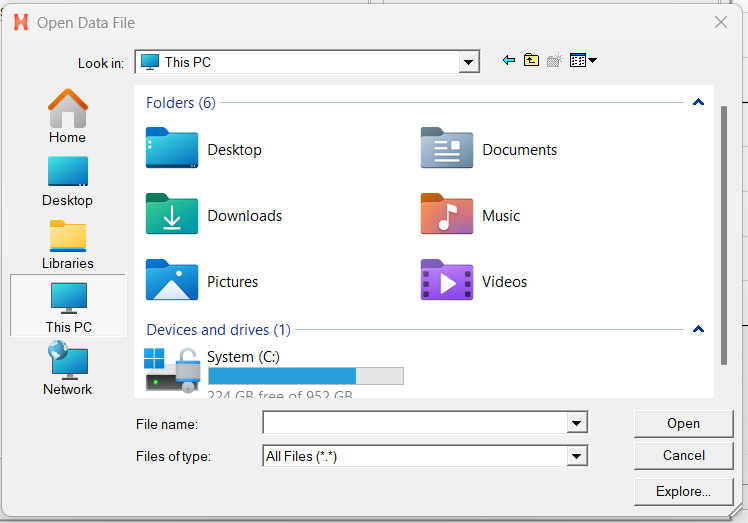
Figure 7.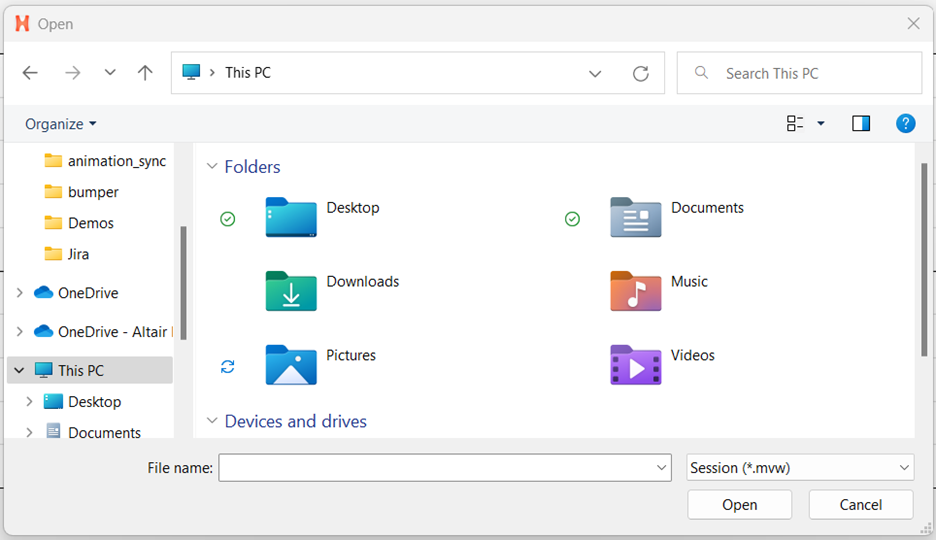
Figure 8.
- There are inconsistencies seen in the appearance of the following
types of dialogs:
- When running in a NICE/DCV environment, there are drawing issues with the HyperWorks Toolbelt and Advanced Capture.
- Any legacy or custom Tk dialogs which may have been coded to operate using hard-coded keyboard shortcuts continue to expect the originally designated shortcut key, even if an equivalent HyperMesh shortcut has been edited using the Keyboard Shortcut Editor.
- HyperWorks may hang on re-launch if the license is close to expiring and the
license expiration warning dialog appears after a non-default browser was
active on previous shutdown.
- To avoid this, one of the following environment variables can be
used:
- ALM_NO_EXPIRE_WARNING: Disables the expiration warning.
- ALM_EXPIRE_DAY_WARNING: Specifies the number of days before license expiration warning message is given (default is 30).
- If one of the environment variables listed above is not used to avoid the issue, and the issue is seen, deleting the settings files resolves the issue.
- To avoid this, one of the following environment variables can be
used:
- For Windows 11: On a multi-window page with two or more HyperMesh windows
and at least one HyperView window, sometimes loading a model via the
File Open dialog launched from HyperView's Load
Model panel does not properly update the panel with the file name. This
prevents you from loading the file.
- If this issue is seen, you can load the file by copying and pasting, or directly typing the file path/name into the Open Model panel and clicking Apply.
- The HyperMesh session can freeze if you open the File menu while the Import Options dialog is launching (but before it is displayed). If this happens, switch to another application and then return to HyperMesh to resolve the issue.
- Launch times for HyperMesh have improved compared to those seen in 2022.3 for the new interface. However, there is still ongoing activity to further improve, particularly on first invoke, for certain network configurations.
- In multi-window layouts, longer guide bars may be truncated. To resolve the issue, resize the modeling window to be wider or expand the window so the guide bar is able to expand completely.
- Launch times for HyperMesh have improved over those seen in 2022.3 for the New HyperMesh. However, there is still ongoing activity to make additional improvements, particularly on first invoke, for certain network configurations.
- In multi-window layouts, longer guide bars may be truncated. To resolve this issue, resize the graphics area to be wider, or expand the window so that the guide bar is able to draw completely when it's accessed.
- If the advanced color selector is opened from the modeling window context menu, typing in the edit fields (red, green, blue, hex) is not possible; the arrow buttons can still be used to increment/decrement the red/green/blue values. To avoid this issue, open the color selector by clicking on the color in the browser or Entity Editor instead of from the modeling window context menu.
- In certain use cases, the outputs pushed to the Tcl Command Window during script execution are delayed until the script has finished. As a temporary solution, replace the stdout channel with a user-defined opened channel, then push the information to a text file.
- In certain cases, when launching directly into a post client (HyperView, HyperGraph, and so on) using the -clientconfig command line option, the client-specific browser cannot be opened. To avoid this, use the provided client-specific launch scripts (hv, hg, and so on) instead of the -clientconfig command line option.
- The LMB+RMB mouse customization does not work and will be disabled this release.
- After switching from HyperMesh to one of the post clients (HyperView, HyperGraph, and so on), certain function keys not used as shortcuts in the clients can open the HyperMesh secondary ribbon with blank icons or exit the idle context. To resolve this issue, switch to a context available within the client and then exit the context.
- On Windows, a segmentation error on shutdown can occur if HyperGraph, HyperView, or MotionView is opened from the Start menu, MediaView is opened from the Startup dialog, and the client is changed to HyperMesh before shutting down. To avoid this error, select HyperMesh from the Start menu instead of HyperGraph, HyperView, or MotionView, and open MediaView from the Startup dialog.
- After exiting HyperMesh on Linux, error messages can be seen in the terminal window if the session has been left idle for some time.
Resolved Issues
- Batch mode (-b) is now working for the new interface.
- Capturing images in dark theme when publishing now maintains the dark background instead of switching to a white background.
- Drag-and-drop of .hm and .mvw files into the modeling window on Linux is now working.
- There is no longer an error when importing/opening files from a directory with non-ASCII characters in the path on Linux.
- Many cases of dialogs/context menus coming up on the incorrect monitor in a multi-monitor setup have been resolved.
- When entering the Show/Hide tool, previous selections are not automatically carried into the tool anymore (this was causing them to be hidden immediately after entering the tool).
- Fixed an issue with some Rigid Body entities not being available for selection in the modeling window when outside of a tool.
- Fixed some inconsistent entity names between browser and modeling windows.
- Performance issue while populating Organize Reference dialog when moving components between includes.
- Tag color changes when you move the associated node.
- ModelChecker is adding messages on the status bar when selecting elements.
- HyperMesh model read performance is improved.