Report Design
Report Design allows you to create or edit report templates. You go to this mode within Report View.
The Report Design interface has the following elements:
|
Element |
Description |
|
[ 1 ] Ribbon |
Displays all the tools you need to work with a report template. Refer to the Report Design Ribbon Quick Reference |
|
[ 2 ] Selector |
Allows you to search for and/or select a specific template. |
|
[ 3 ] Template Editor |
Displays the currently-selected template. An action bar at the top of the Template Editor provides tools for defining template traps and fields. |
|
[ 4 ] Preview Grid |
Displays a sample of the data that will be extracted by the currently-defined templates. The Preview Grid provides quick feedback |
|
[ 5 ] Field Properties panel |
Displays the properties of the currently selected field on the Template Editor. |
Going to Report Design
Select Report Design on the Report View ribbon.
Creating a template
Steps:
-
Select New Template from the Report Design ribbon.
-
Select a template type.
-
Define your traps and fields.
See Creating a Template for related information.
Selecting a template
To select a template, click the template on the templates selector:
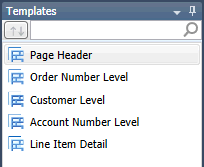
If you wish to search for a template first, enter search criteria into the searchbox at the top of the templates selector.
Additional Report Design actions
From within Report Design, you can also do the following:


