Twin Activate Libraries
In Twin Activate, libraries are self-contained repositories that essentially provide the application with new blocks.
Beyond just blocks, a library also provides Compose OML functions that you can use within your scripts.
Library Structure
This page describes the structure of a typical library.
A library in Twin Activate can be described by the following structure:
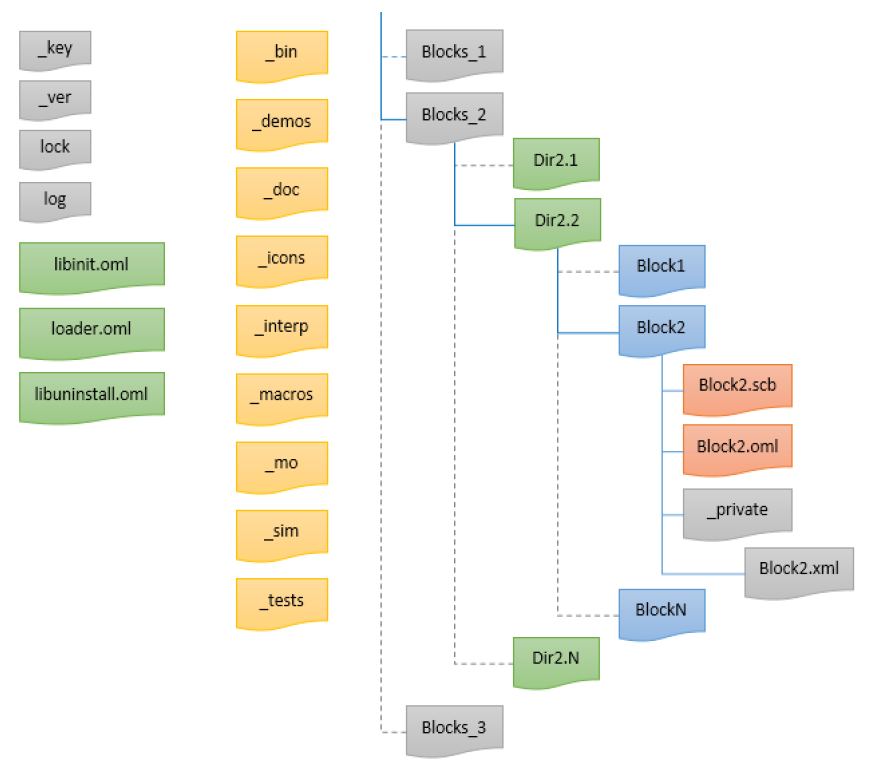
- key: The library is identified by its key. The key is generated automatically by Twin Activate in the file _key. This file is updated every time the library is edited after a release; a new version of the library is created. The first line of the _key file defines the current version ID, the other lines define the IDs of the old versions. This file should not be manually edited, as this could alter the library.
- loader: The blocks of the library are loaded into Twin Activate through the loader.oml file. This file is automatically generated and must not be edited.
- libinit: The library can add to the Twin Activate environment palettes, menus, and functions. You can edit the libinit.oml file to perform such actions.
- palette: The palettes of the library can be any SCM file loaded as a palette in the libinit file. The palette browser shows only the blocks. The links and annotations are discarded.
- block : A block in Twin Activate is defined by the interface file (SCB) and the simulation functions. The block interface files can be organized hierarchically under the condition that the folder that contains the SCB file must have the same name as the SCB. The hierarchical path defines the reference path of the block, relative to the library's top level. The simulation functions of the block must be inside the _sim folder of the library. The relative paths of the simulation functions must be equivalent to the ones defined in the SCB file.
- icons: Icons of the blocks should be defined inside the _icons folder of the library.
- documentation: The block documentation is generated inside _doc folder.
The library structure is summarized in the following image:
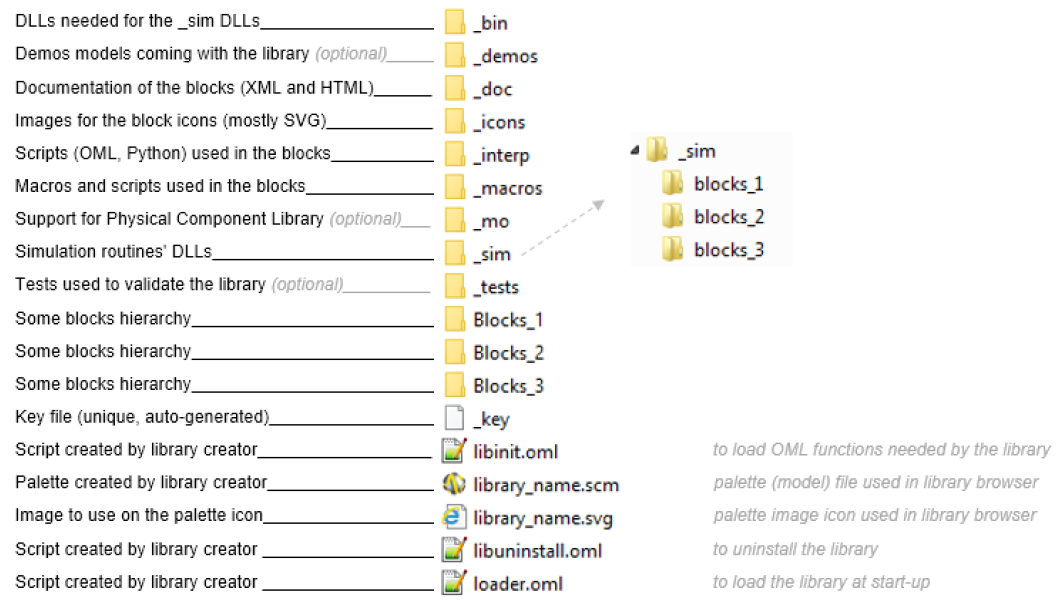
Block Structure
This page describes the structure of a block.
In a Twin Activate library, a block is defined by several files of the following types:
- SCB: Describes the graphics part of the block. It contains the parameters definition and the evaluation part of the block. This file is generated by selecting a block and using the menu . The block can also be a masked super block, or an atom block. To create an atom block, use the menu .
- OML: Generated from the SCB. It should not be edited, and is used during the evaluation phase of the simulation.
- XML: Used for documentation. The skeleton of the file is generated automatically from the SCB file. This file should be completed by the block creator.
- HTML: Generated from the XML file. It is under the _doc folder.
The image below illustrates the structure of the constant block in the Twin Activate library.
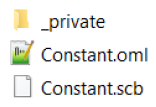
A block can have one or many simulation functions. They are considered to be C entry point functions. They are defined under the _sim folder of the library. A library creator can decide to either ship the C code or not, but it is mandatory to ship the static and the shared libraries. If a simulation function depends on a third party library, the shared and static library of that third party must be delivered under the _bin folder of the library.
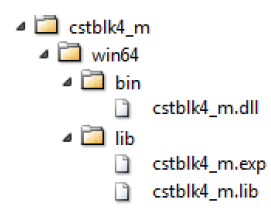
Palette
The palette is the way to expose the blocks of a library.
The palette is very similar to a model. It can be edited by Twin Activate as any other model. A non-masked super block in a palette is used to create hierarchy in the palette browser. A masked super block is seen in the palette browser as a block. Since the block diagram editor manipulates palettes as models, the extension of the palette file is SCM.
A library can have several palettes, and in contrast, some libraries might not need to expose any block, in which case the library does not have any palette.
Since the palettes are the interface of the library, you can choose the blocks to be exposed. Some of the blocks that are considered support blocks might not be placed into a palette. However, you can still access such blocks through the menu.
A palette does not need to be associated with any library. You can create your own palette based on the existing blocks. You can, for example, create your favorite palette to host your most used blocks. In that case, you create a model and use the menu. This palette is then loaded and exposed under the Personal page of the Library Browser.
When a library is uninsulated, files are removed. The palettes loaded by that library should be removed from the palette browser. To remove personal palettes, you can use the menu .
Create a Library
An overview of the two methods to create or edit a library.
- Library Manager: Provides a GUI to help you create and edit your libraries.
- OML functions: Provides OML functions that let you create and edit your libraries.
Library Manager
An overview of how to create or edit a library using the Library Manager.
- Create a new library: You must define the name and the path of the library. The
library is installed after creation.
図 5. Create Library 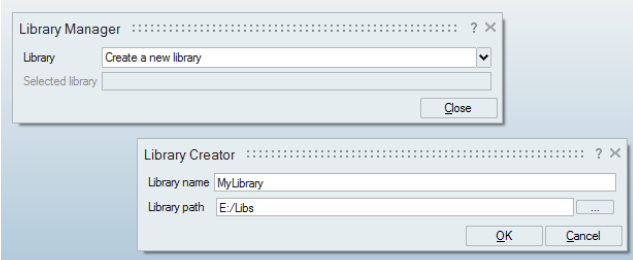
- Edit an installed library: You can select one of the installed libraries.
- Edit a library on disk: You can select the library a folder on your disk. The library will be installed.
After the library is installed, the Library Manager lets you add or replace blocks in the library. You can then select a masked super block and click Add/Replace.
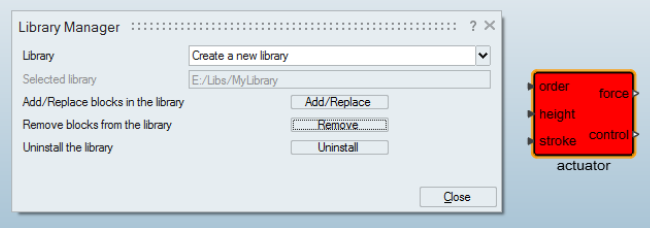
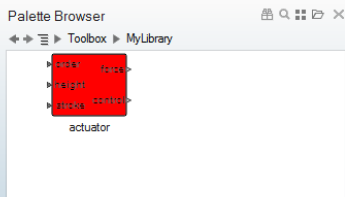
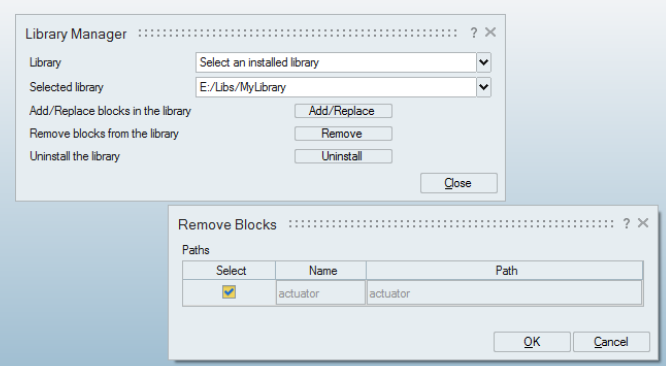
The Library Manager lets you lock your library. When the library is locked, it is ready to be released.
To lock the library, click Uninstall, and then click Lock. When the library is locked, you cannot add or remove any block from it.
The Library Manager lets you edit a locked library with the Unlock button. This feature creates a new version of the library, a new key is created in the _key file, the blocks are updated, and the palette is regenerated. It references the blocks with the new key.
4364825b-cfc2-48b9-5e236bee2e56
79b2cae8-905e-4851-acfa-77fe58b4ddb3<block name="actuator" type="block">
<template name="4364825b-cfc2-48b9-5e236bee2e56/actuator"/>The models and the scripts that use the old version of the library will still work. You must make sure your library is backward compatible. You cannot remove any block from the library, change the hierarchical organization of the blocks, or remove any exposed OML function. For a given block, you cannot remove any parameter.
OML Functions
An overview of how to create or edit a library using OML functions.
Twin Activate provides OML functions to manipulate the libraries.
Create Library
vssCreateEmptyLibrary(’mylib’,’x:/Libraries’);Refresh Library
vssRefreshLibrary(’x:/Libraries/mylib’);Generate Palette
- Generate the palette automatically from the library: The palette contains
all the blocks of the library. You can then edit the palette to remove or
add blocks. The palettes of a library must contain only blocks from the
library or from the System (Activate) library. In this case, you can use the
following
function:
vssGeneratePalette(’x:/Libraries/mylib’); - Generate the palette manually: You can use the Block Diagram Editor ,because a palette is, in essence, a model. Open a new model, add new blocks to the model through the menu and then save the model in the library.
Add Palette
vssAddPalette([libPath, ’/mylib.scm’]);libPath is the path of the library. Install Library
vssInstallLibrary(’x:/Libraries/mylib’);Uninstall Library
vssUninstallLibrary(’x:/Libraries/mylib’);Document Library
vssGenerateDocumentation(’x:/Libraries/mylib’);Lock Library
vssLockLibrary(’x:/Libraries/mylib’);Unlock Library
vssUnlockLibrary(’x:/Libraries/mylib’);