Result title and Legend bar
Reposition support
User can position the result title and legend bar anywhere in the graphics window.
Left mouse click on the title or Right mouse click on the legend bar to start the reposition. Then drag and drop in a convenient location.
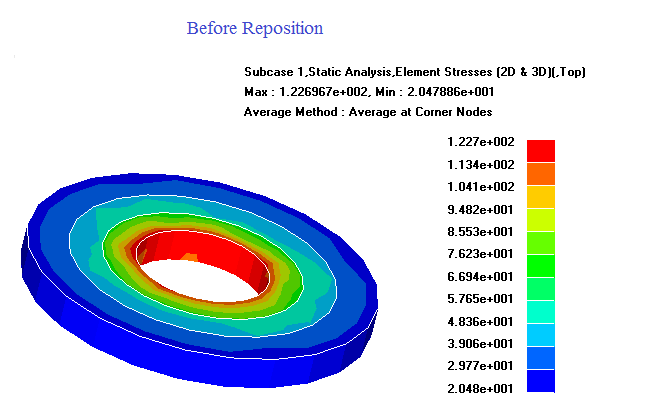
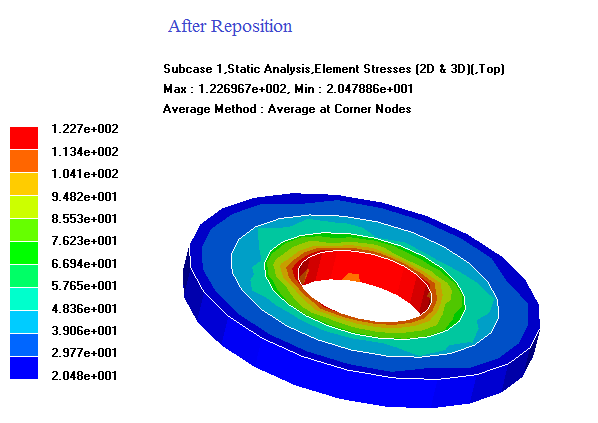
Editable support
Double click on the title to open the editor dialog. It is used to modify the text and can show only selected contents.
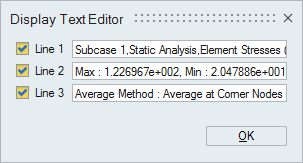
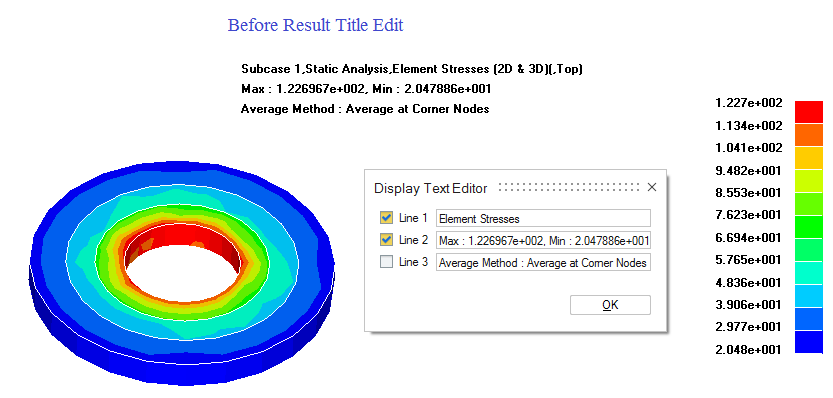
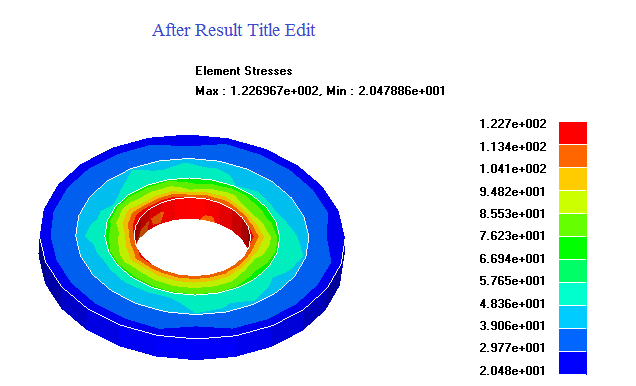
Legend values edit support
Click on the legend to customize the result values. The edited values is preserved until "Restore Legend" operation is perform.
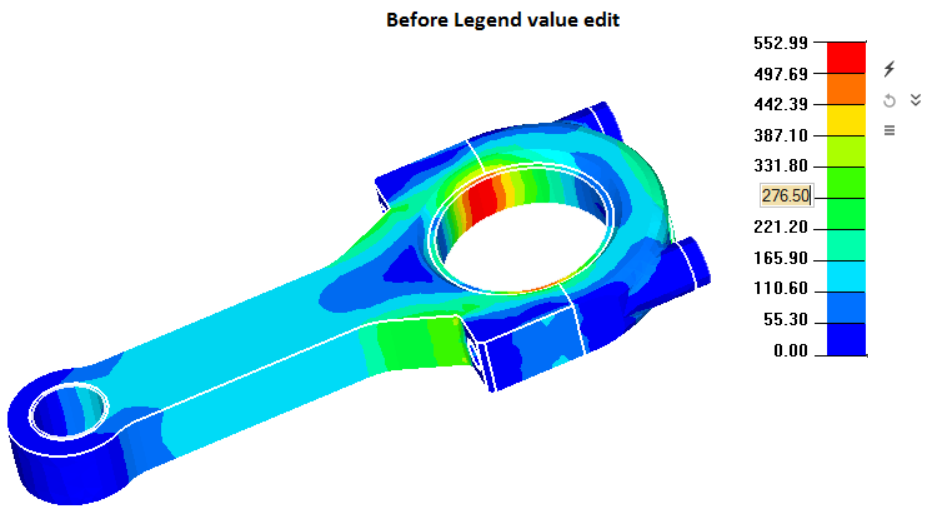
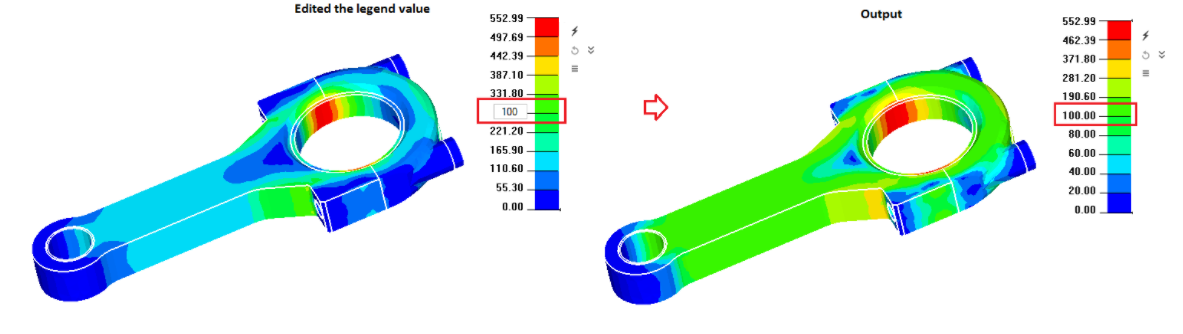
Legend colors
We have support to create the customized legend color. Left mouse click on the legend to change the segment color.
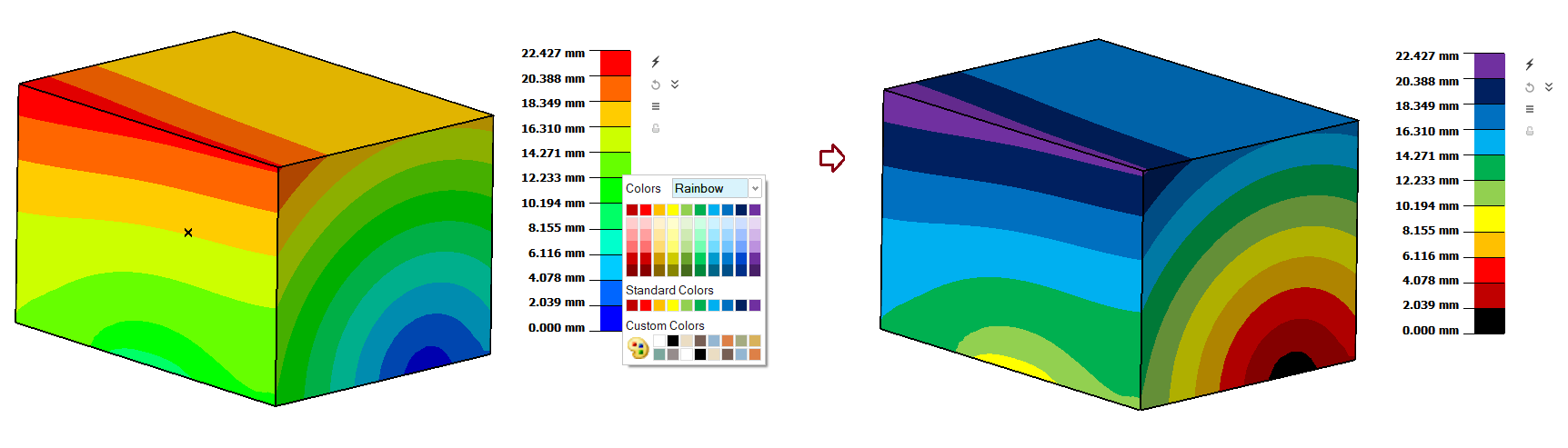
Restore Legend button
This button is used to reset the default legend values and slider position.
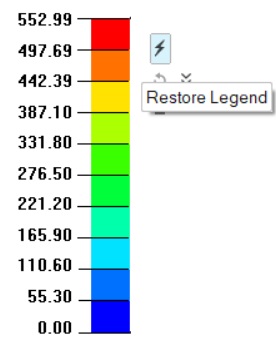
Update Contour button
This button is used to update the contour and legend based on the Entire Model or Visible entities. It is also supported to update the contour based on 2D or 3D elements.
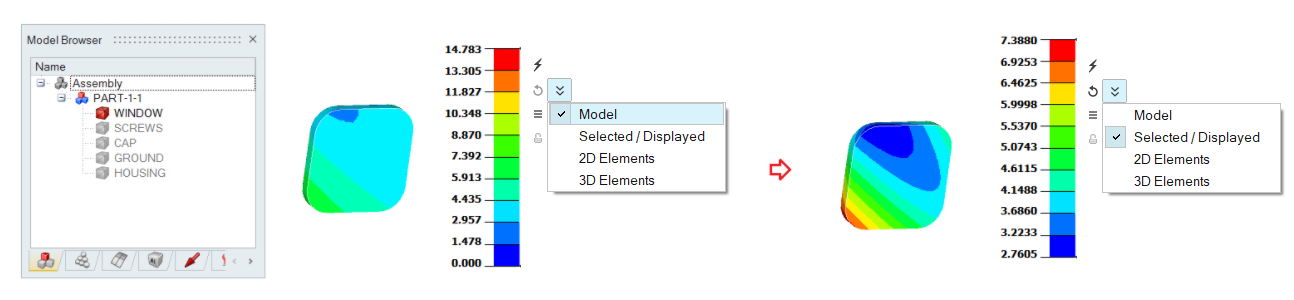
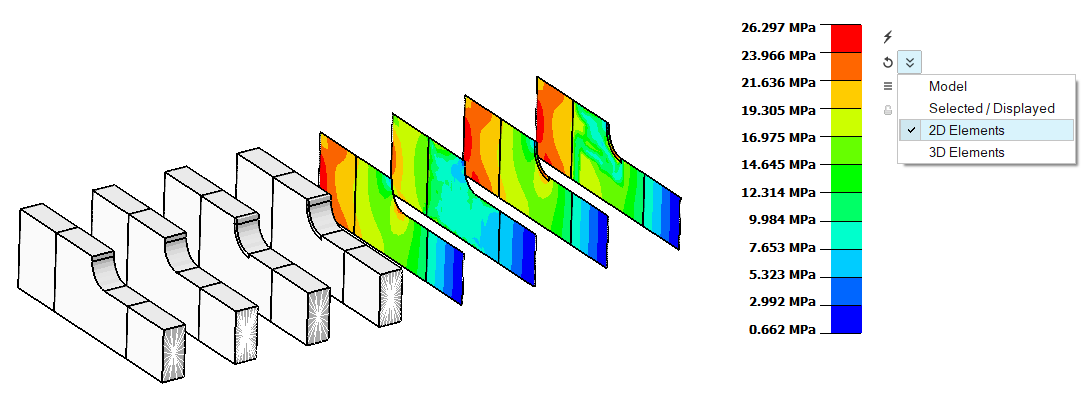
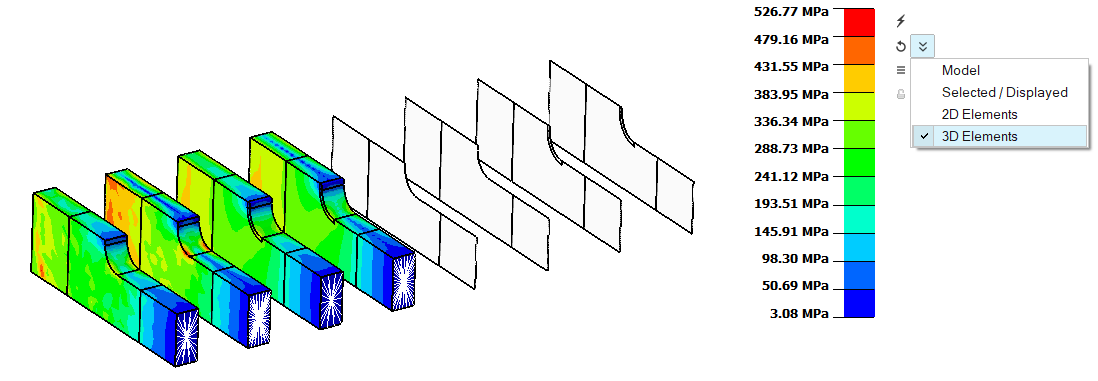
Contour options button
This button is used to pop up Contour Options tool. It is used to change the legend bar settings.
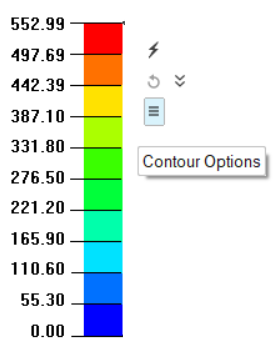
Legend Lock button
This option is used to lock the legend values. If we switch to the other loadcases/simulations, the locked legend values are preserved until unlocking the legend. Users can do multiple locks based on the components.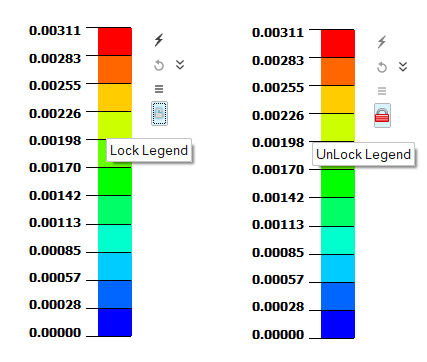
Save Legend
- Interval values and its colour
- Contour display → Model / Selected
- Contour options
The saved legends will appear under the "Legends" option in the contour options dialog, as shown below.
We can apply saved legend settings using the Contour Options tool.
The saved legends can be imported, exported and deleted using the following options.
Using specifications
Current legend settings can be exported separately using File -> Export -> Specifications -> Results.
The exported xml file can be imported using File -> Import -> Specifications.
Note: Export and import of legend settings can only be done when results are active.