Setting Up Panopticon Streams
Follow the steps and guidelines below to install Panopticon Streams on Windows.
NOTE: If you need to upgrade your previously installed Panopticon Streams, proceed to the Upgrade section.
- Extract the contents of PanopticonStreamsWAR_<version>.zip file to a new location.
This zip file will contain the following files and folder:
- streams.war
- streams.xml
- Examples.apz
- CustomMessageParserExample.zip
- CustomTransformExample.zip
- User_License.rtf
- Panopticon Streams Reference Guide
- examples folder with sample data files and CEP applications and data sources
- Create the AppData folder (i.e., streamsserverdata) and ensure that the user account Local Service running Tomcat has read/write and execute permissions to this folder.
Example: C:\streamsserverdata
- Copy the extracted streams.xml file into the Tomcat config folder (\Apache Software Foundation\Tomcat 10.0\conf\Catalina\localhost). This file contains the following information:

NOTE:
- Instead of setting the path of the environment variable PanopticonAppData on the streams.xml file, you can do so on the System Environment Variables. For example:
Variable New Value PanopticonAppData
C:\panopticonstreamsdata
- If the directory path is set in both an environment variable and in the streams.xml file, the value set in the XML file will take precedence.
- Instead of setting the path of the environment variable PanopticonAppData on the streams.xml file, you can do so on the System Environment Variables. For example:
- Copy the streams.war file into the Tomcat webapps folder (\Apache Software Foundation\Tomcat 10.0\webapps).
- Start Tomcat to deploy the .war file.
The streams folder is extracted in the Tomcat webapps folder:
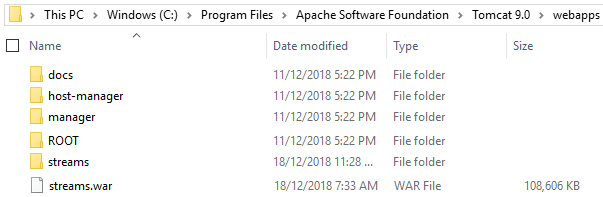
The server initializes the AppData directory with an empty content repository and empty subdirectories for other types of data. It also creates configuration files with default values (i.e., Streams.properties, security.yml, users.xml, etc.). You typically need to edit some of these before the server can be used, e.g., configure authentication.
- Specify the license type that will be used. Use any of the following license types:
- Volume License file (PanopticonLicense.xml) that must be copied to the designated AppData folder.
- Altair Units license. Refer to Using Altair Units License in Altair's License Server for more information.
- Managed Altair Units license. Refer to Using Managed Altair Units License via Altair One for more information.
- You should now be able to log on to Panopticon Streams using the following URL:
[Host Name]:[Port]/[Name of your application]
For example:
http://localhost:8080/streams
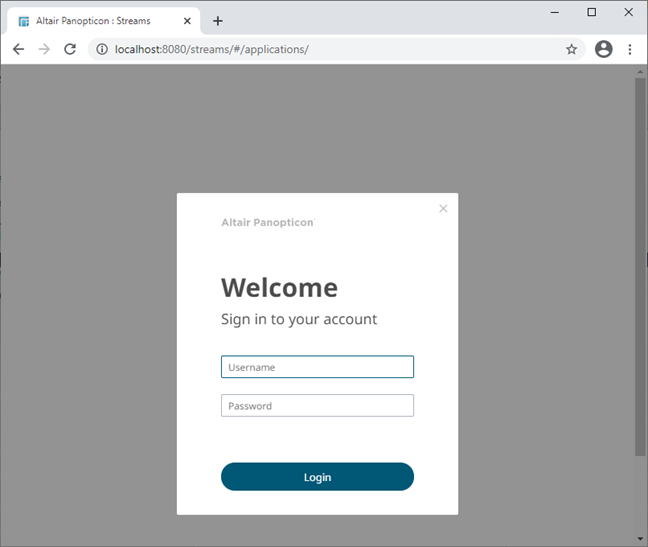
(c) 2013-2025 Altair Engineering Inc. All Rights Reserved.