Creating Folders
A user with an Administrator role can create folders on the Workbooks and Data Library pages.
NOTE:
Users that log on with a Designer role will have their personal folder created and displayed on the Workbooks, Data Library, Webhooks, and Themes pages (e.g., ~designer).
The personal folders:
- Are displayed and can be accessed for users with an Administrator or Designer role.
- Are where Designers can create workbooks and build dashboards. For more information, refer to Altair Panopticon Web Authoring Guide on how to create workbooks on the Web client.
To create folders:
- On the Workbooks tab, right-click on the topmost folder, and select New Folder.

NOTE: Only Administrators are allowed to change the permissions on the root folder.
The Create Folder dialog displays.

NOTE:
- Everyone is available in the Allowed section by default.
- Removing the Everyone group will mean that the folder and its subfolders will not be available for public access.
- The default group permissions on the root folder are WRITE + READ.
- Enter the Folder Name.
- Proceed to defining the Authorization to Allowed or Denied groups and users.
- Click
 .
.
The new folder is displayed on the expanded Folder hierarchy list and on the Root Folder list.

NOTE:
Folders that have permission settings different from the default will display with the following icon:
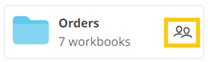
Default permission settings mean the workspace owner is the only allowed or denied user or group.
(c) 2013-2025 Altair Engineering Inc. All Rights Reserved.