Adding Groups and Users with Allowed Authorization
A user with an Administrator or Designer role can grant permissions for users or groups to a workbook folder or subfolder.
- Right-click on a folder (except the root folder) and select Permissions in the context menu.

The Permissions dialog displays.

- Under the Allowed section, click the Add
 icon.
icon.
A new User/Group Allowed section is displayed.

- Select User or Group to be given permission in the drop-down list.

- Enter the user or group Name.
- Select the permission level that will be granted to the user or group:
- READ
Permission to read the folder.
- READ + WRITE
Permission to write to the folder and read.
- MODIFY + WRITE + READ
Permission to read, modify, and write to the folder as well as create subfolders.

- READ
- Click
 . The user or group is added under the Allowed list.
. The user or group is added under the Allowed list.

- You can either:
- Select the Apply Permissions to Subfolders checkbox
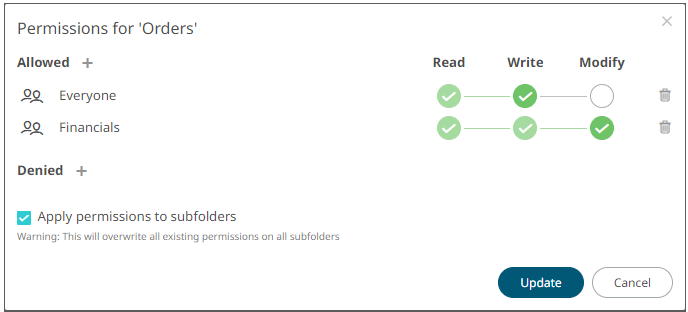
This means the permissions that will be used on all of the subfolders will be fetched from the root folder.
NOTE:
The Apply Permissions to Subfolders option:- Is only enabled when there is an existing subfolder.
- Does not affect the private folders.
- Leave the Apply Permissions to Subfolders box unchecked and modify the permission properties of the subfolders
- Select the Apply Permissions to Subfolders checkbox
- Click
 to save the changes.
to save the changes.
NOTE: You can copy the usernames in the Permissions dialog by highlighting the text then right-clicking, and selecting Copy in the context menu.
(c) 2013-2025 Altair Engineering Inc. All Rights Reserved.