Stack Graph Settings (Legacy)
Stack Graphs let you visualize quantitative changes to several data sets over time, and you can see how each data point contributes to the total. As with the Treemap the Height of the stack relates Importance, while the color relates Urgency or variance.
Stack Graphs are a great way to look at revenue or gross profit figures over time across several product lines. Stack Graphs are also good to use when you have up to ten or eleven time series data sets to look at, especially for data sets that
have many data points.
The stack graph settings pane is displayed after clicking the Options  button.
button.
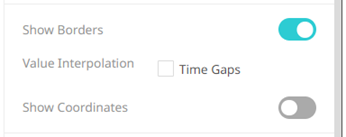
| Setting | Description |
| Value Interpolation Time Gaps | Determines whether time axis gaps (Working Week/Time) are interpolated. |
| Show Borders | Determines whether borders are drawn around stacks. |
| Show Coordinates | Determines whether the graph coordinates (i.e., X-Y plots, or Date/Time-Y plots) on mouse over are displayed in the visualization. |
Other visualization-specific properties can be set by clicking on the Y-Axis variable drop area and then selecting the Y-Axis tab:
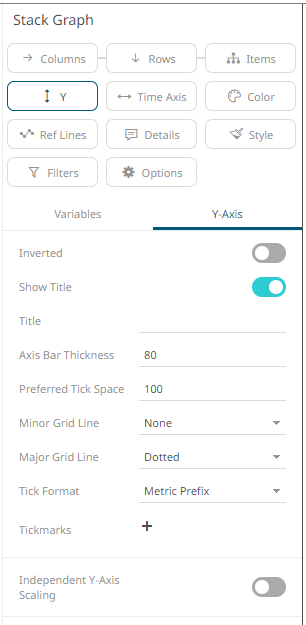
| Setting | Description |
| Independent Y-Axis Scaling | Determines whether to have each visualization Y-axis in a cross tab automatically scaled independent of the others. |
(c) 2013-2025 Altair Engineering Inc. All Rights Reserved.