Setting Row Limit of Data Sources
When working with large data sets, you can set the row limit for reads or loads from the data source.
- Click on a data source on the Data Sources panel. The currently selected data source is highlighted (grey background).
The corresponding Data Source Settings pane is displayed.
For a File Data data source, this will display
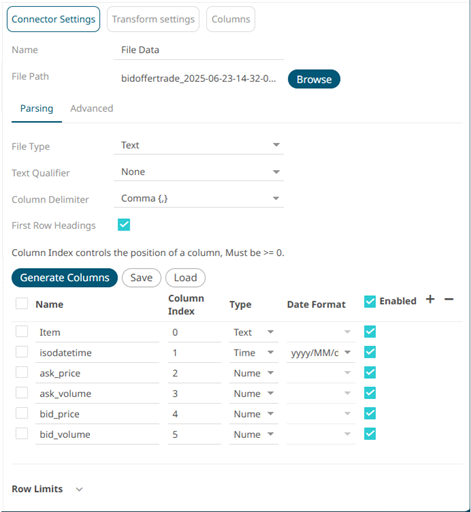
- Click Row Limits to expand and display the properties you can set.
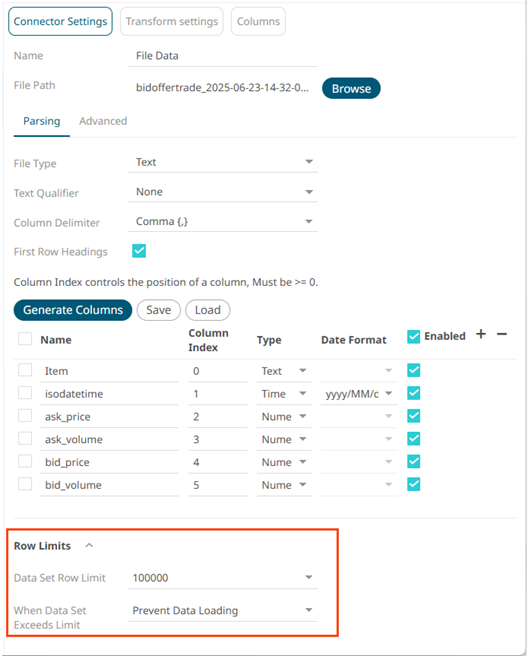
- Click the Data Set Row Limit drop-down and select the value.
If the connector.common.row_limit property in Panopticon.properties is left blank, the range of values is from 100 to No Limit.
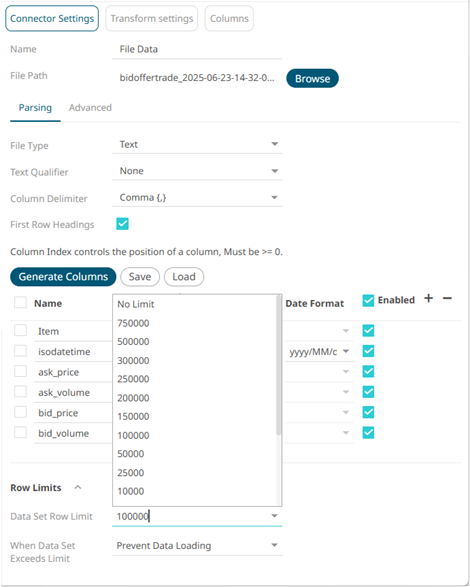
Setting a row limit value in connector.common.row_limit will be reflected in the Data Set Row Limit drop-down-down.
For example:
connector.common.row_limit=100000
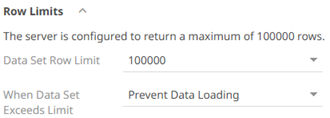
Then clicking Data Set Row Limit drop-down shows the options exceeding the server-defined limit are disabled.
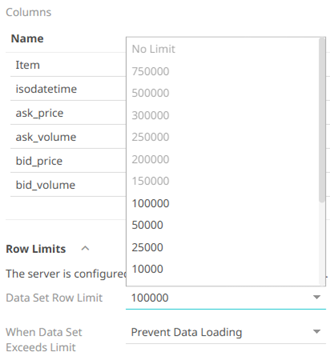
NOTE:
- Data Set Row Limit can be parameterized.
- You can still manually enter a value in the Data Set Row Limit but if it exceeds the server limit, it will be overridden by the server.
- In the When Data Set Exceeds Limit drop-down, you can select either:

- Prevent Data Loading
For example, there are 1000 rows of data, if you set the row limit to 100, no data will be loaded:
To load data, ensure that the row limit is greater than the data set.
- Truncate Data Set
This is an efficient method of deleting data (i.e., rows on a table) beyond the data row set limit. For example, if there are 1000 rows of data, if you set the row limit to 100, only 100 rows of data will be loaded. The remaining or the rest of the records/rows in the data set will be truncated.
- Prevent Data Loading
- Click the Save
 button.
button.
(c) 2013-2025 Altair Engineering Inc. All Rights Reserved.