Adding Data Table Parameters
Parameters filter the data set returned to the visualization. Parameters are especially valuable when programming Actions in a workbook. You can use the parameters function to pull and enter specific data into SQL queries, web searches or other actions that you may wish to program as part of a workbook.
- On the Data Table Settings pane, click
 .
.
A new parameter displays (i.e., New Parameter 1).
- Click New Parameter <number>.
The section expands to allow definition of the parameter name and default value.
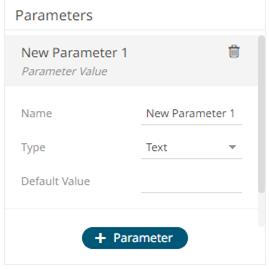
- Enter the parameter Name then click
 .
. - Select the Type: Text, Numeric, or Time.
- Enter the Default Value.
You can enter several default values, separated by a comma.
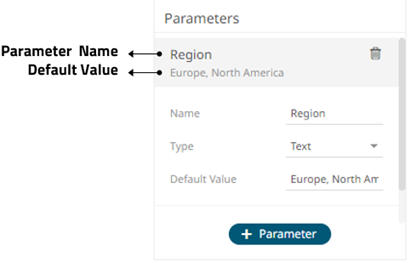
NOTE: For the Time type, the following formats for the default value are accepted:
- "yyyy-MM-dd"
- "yyyy-MM-ddTHH:mm:ss"
- “yyyy-MM-ddTHH:mm:ss.SSS"
- Repeat steps 1 to 5 to add more parameters.
- Click the Save
 button.
button.
The Data Sources Preview at the bottom of the screen updates based on the default parameter values.
NOTE: When adding visualizations or parts on the dashboard, the associated data table is checked for defined parameters that will be applied to the dashboard.
(c) 2013-2025 Altair Engineering Inc. All Rights Reserved.