Filter Settings
The filter settings will depend on the column’s type and filter mode
- Click on a filter column name under the Filter Box columns list.
The filter properties that you can configure are displayed.
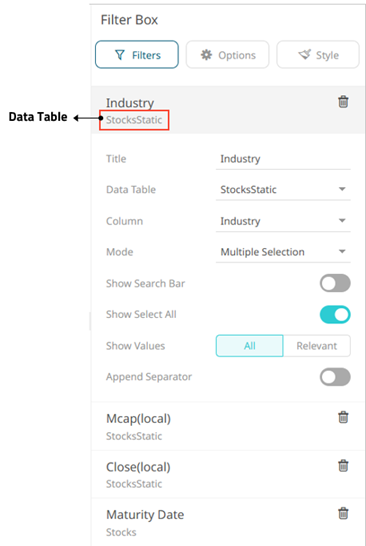
- By default, the Title is the column name added to the filter box. Modify the name as required.
- You can choose to select another Data Table from the drop-down list and then select the filter's Column.
- The filter properties depend on the column type.
- For text columns:
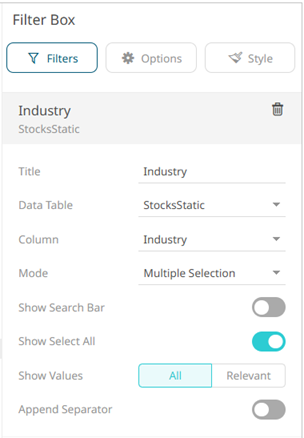
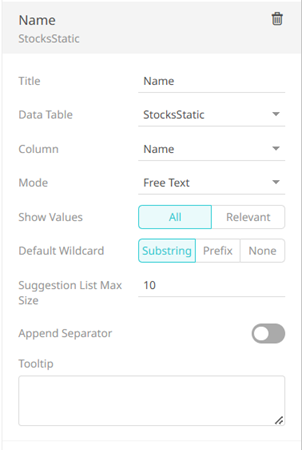
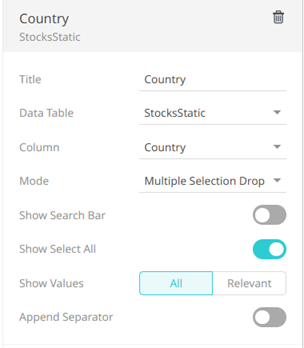
- The default Mode type depends on the column type and the number of values. Refer to Filter Mode Types for more information.
For text columns with Free text filter mode type, select the Default Wildcard:
- Substring
The wildcard character is a substring to search for certain values in the Free Text filter box.
For example, entering Bank displays values (maximum of 10) that contain Bank.
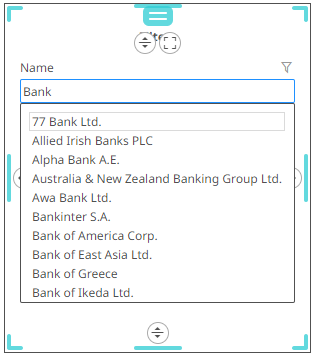
- Prefix
The wildcard character is a substring to search for certain values in the Free Text filter box.
For example, entering Bank displays values (maximum of 10) that begin with Bank.
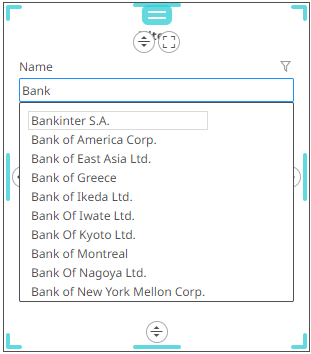
- None
The predicate used for filtering:
- Data on the dashboard will not have any wildcards automatically appended.
- Items in the suggestion list uses the Prefix mode wildcards (see previous example).
It is still possible to manually add wildcards into the search string.
Set the Suggestion List Max Size with the custom limit on how many options/suggestions should be, at the most, loaded and presented on the drop-down. Default is 10.
Enter a description or useful information about the filter into the Tooltip box.
- Substring
- For numeric and timeseries columns:
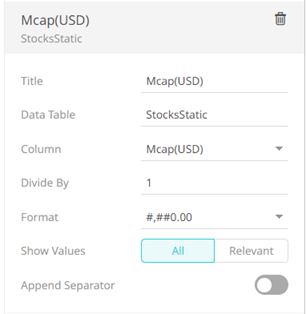
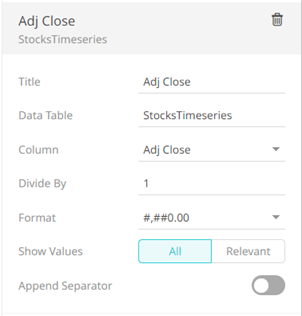
- Select the Divide By value to divide a number:
- 1
- 1000 (by a thousand)
- 10000
- 1000000 (by a million)
- 1000000000 (by a billion)
- Specify the Format that numbers will be displayed in. Panopticon uses the same formatting rules as Excel.
- Select the Divide By value to divide a number:
- For Date/Time columns:
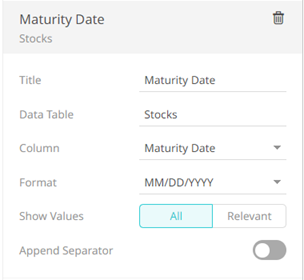
Specify the Date/Time Format.
- For text columns:
- To apply cascading filter to multiple values in a hierarchy (e.g., Super Region, Region, and Store), select one of the following Show Values options:
- All – Display all values from the data tables.
- Relevant – Display only the relevant values of the filter column.
- Tap the Append Separator slider to add a separator after a column filter.
- Click the Save
 icon on the toolbar to save the changes.
icon on the toolbar to save the changes.
(c) 2013-2025 Altair Engineering Inc. All Rights Reserved.