Data Export
The data in a visualization can be exported and copied to a clipboard for future use in another application. In addition, the raw data of the visualization can also be exported.
Visualization Level data is exported by right-clicking on the visualization to display the context menu with two options:
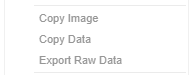
For the Table and Heat Matrix visualizations, Copy Cell Data is also available which allows copying of a single cell.

The data exported will be what appears on screen, or in a linked table. Specifically, all the columns that appear in the Detail pop-up, including:
- Only those items that are visible (for example, items that have not been filtered)
- Same Visible detail (or depth) level displayed in the visualization.
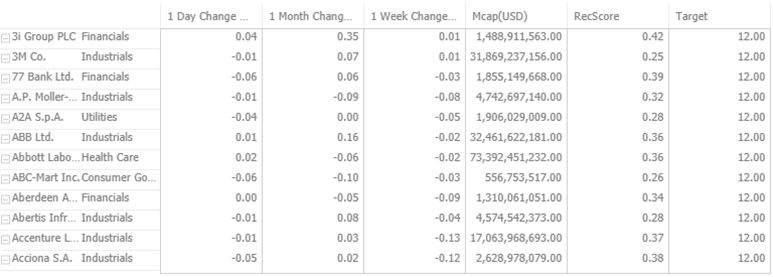
Data for a single item can be exported by selecting the item.
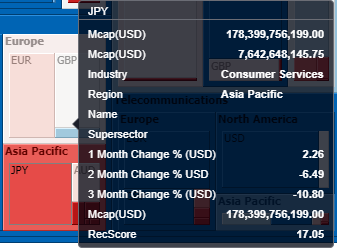
Right-clicking selecting Copy Data on the context menu displays the Copy to Clipboard button.

Click  to copy and paste the data to another application such as MS Excel.
to copy and paste the data to another application such as MS Excel.

If Export Raw Data is selected, all the data from the source data table is exported, and not just the actively displayed nodes within a visualization.
If Export Raw Data is selected, the exported data will depend on what was set on the Data Table Editor.
Right-clicking and selecting Copy Image on the context menu displays the Copy to Clipboard button.

Click  to copy and paste the whole dashboard image to another application.
to copy and paste the whole dashboard image to another application.
(c) 2013-2025 Altair Engineering Inc. All Rights Reserved.