Adding a Panel Part
Dashboards can be flat or consist of groups of dashboard parts. Grouping of parts can be done by adding them in a panel.
- After double-clicking or drawing a rectangle on the dashboard canvas, scroll to the General section of the Part Types pane and select Panel
 .
.
The Panel pane is displayed, and the Panel part is added on the dashboard canvas.
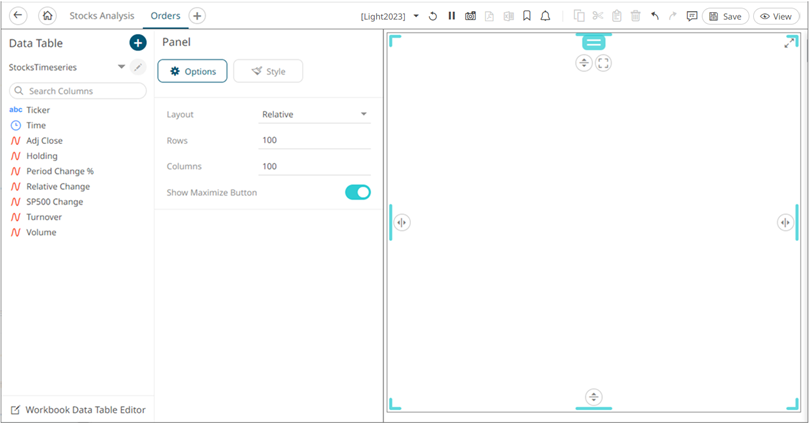
- Add parts or visualization to the panel.

- Select one of the two Layout configurations:
- Relative
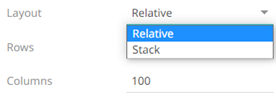
Then set the number of Rows and Columns in the grid.
- Stack
Stacks items horizontally or vertically, creating a single row or column layout.
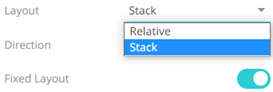
Set the Direction, either Vertical or Horizontal.
Vertical Direction:
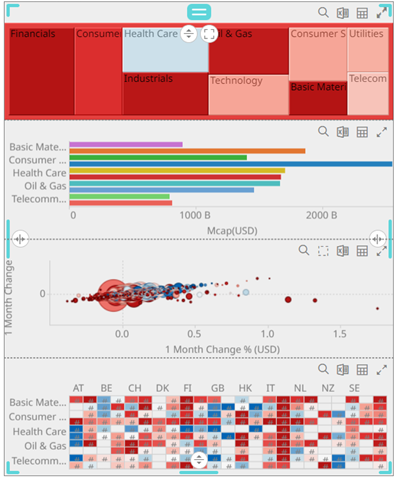
Horizontal Direction:
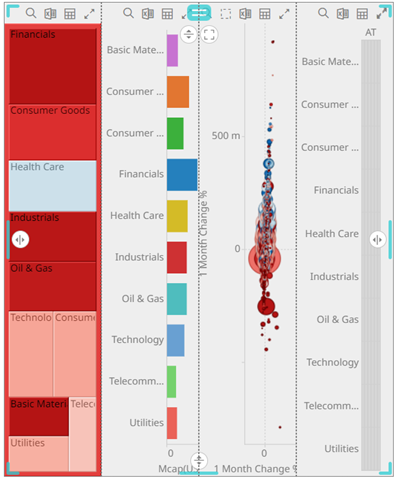
Parts in stack layouts cannot overlap, so collisions are automatically handled while resizing items.
Tap the Fixed Layout slider so the size of items as seen on the screen will not change, even as the resolution changes. A fixed axis stack is allowed to overflow the bounds of the panel, resulting in scrollbars.
- Relative
- Tap the Show Maximum Button slider to enable and display the Maximum
 button in the panel.
button in the panel. - To set the style of the Panel, click Style
 .
.
The page updates to display the Style pane.
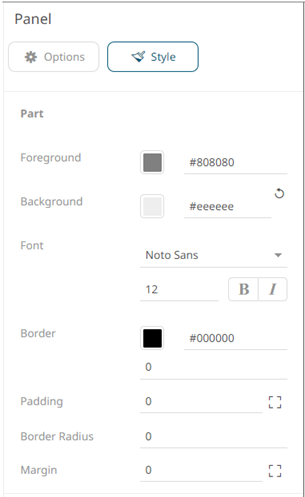
See Defining the Style of General Parts to set the style.
- Click the Save
 icon on the toolbar to save the changes.
icon on the toolbar to save the changes.
(c) 2013-2025 Altair Engineering Inc. All Rights Reserved.