Defining the Style of General Parts
-
To set the style of a general part, click Style
 .
.The page updates to display the Style pane.
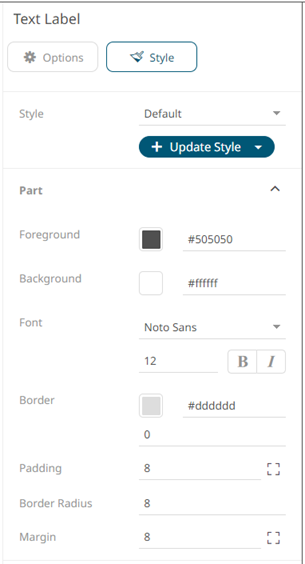
- To set the Foreground, Background, or Border, you can do one of the following:
- Click the Color box to display the Color dialog and set the Hex color code, RGB, or HSL value

- Enter the Hex color code

- Enter the HTML color name

- Click the Color box to display the Color dialog and set the Hex color code, RGB, or HSL value
-
Set the Font type, size, style (Bold and/or Italic).
- Set the Padding of the part.
- To modify the Top, Right, Left, and Bottom padding values, click
 .
.
The page updates to display the following fields:
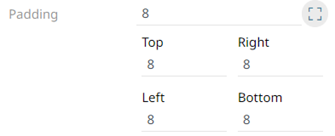
- Set the desired padding values. If the values are not the same, Mixed is displayed in the Padding field.
- To modify the Top, Right, Left, and Bottom padding values, click
-
Specify the Border Radius. When set to 0px, the border is displayed as a sharp corner. Setting to higher values makes the border more rounded.
- Set the Margin of the part.
- To define the Top, Right, Left, and Bottom margin values, click
 .
.

- Set the desired margin values. If the values are not the same, Mixed is displayed in the Margin field.
- To define the Top, Right, Left, and Bottom margin values, click
- Some parts have additional properties to set:
- Title Settings
Available in the color legend, shape legend, numeric action slider, numeric range action slider, and action text box parts.
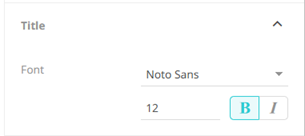
You can set the title’s Font type, size, and style (Bold and/or Italic).
- Button Settings
Available in the action form, action button, action date picker, action date range picker, and action text box parts.
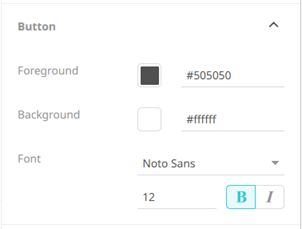
You can set the button’s Foreground and Background colors, and the Font type, size, and style (Bold and/or Italic).
- Slider Settings
Available in the numeric action slider and numeric range action slider parts.
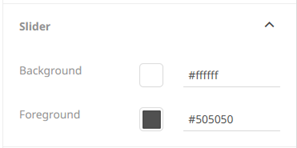
You can set the slider’s Foreground and Background colors.
- Title Settings
(c) 2013-2025 Altair Engineering Inc. All Rights Reserved.