Adding a Calculated Column
Create new columns based on calculations using data from existing columns in your data table.
In all cases, this new column is calculated for every row in the data set.
- On the Data Sources pane, click Calculated Columns.
The Calculated Columns pane displays.
- Click New Column > Calculated.
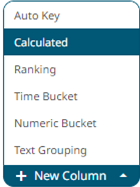
The Numeric Calculated Column pane displays.
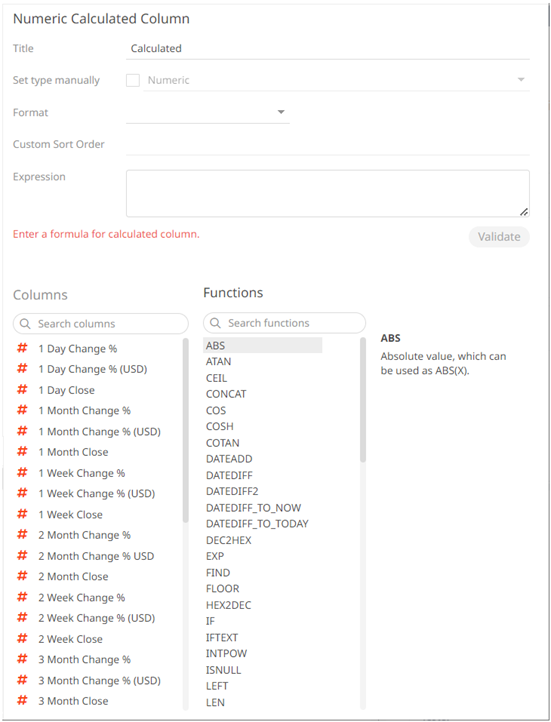
- Fill in the Title field.
- Select the Set Type Manually checkbox. The Type drop-down list box is enabled.
- Select either:
- Numeric
The most common type of calculation allows creation of new numeric columns.
- Text
Allows new text columns to be created based on input string manipulation.
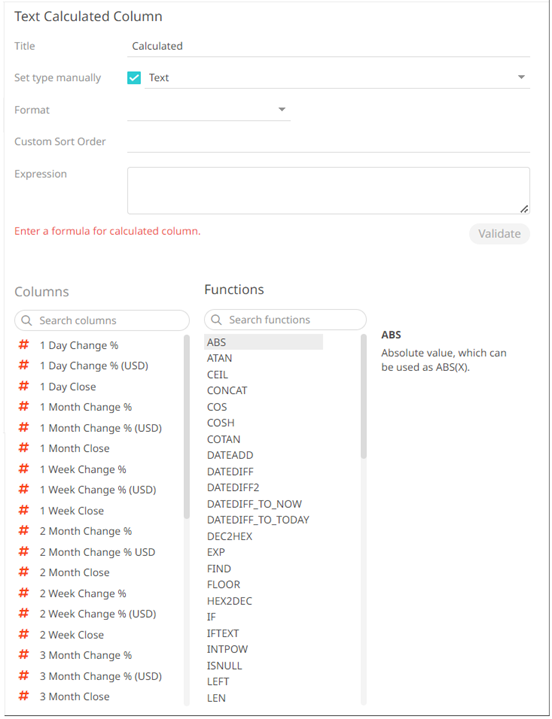
NOTE: Other types of calculations include:
- Numeric
- Set the designed display Format (for example 0.0 %).
- For the Text calculated column type, you can opt to enter the order of the values (separated by a comma) in the Custom Sort Order field.
- Build an expression by double-clicking in the list of available Functions and Columns.
NOTE: You can also use parameters in the expression.
To search for a particular column or function, enter it in the Search Columns/Search Functions box.
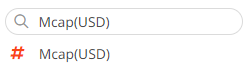
Or enter one or more characters/alphabets into the Search Columns box and the suggested list of columns that matched the entries will be displayed.
For example, after entering 1, the list will be displayed as below:
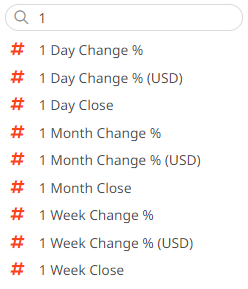
- Click
 to validate the formula.
to validate the formula. - Click
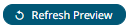 . The new calculated column is added and displayed in the Data Preview.
. The new calculated column is added and displayed in the Data Preview.
(c) 2013-2025 Altair Engineering Inc. All Rights Reserved.