Adding Numeric Equal Distance Bucketing
Numeric data is represented as a continuous set of values in displays and filters. Sometimes it may be necessary to divide the data into equal sized bucket subsets.
This can be achieved with Equal Distance bucketing and are commonly used when producing histograms.
- On the Data Sources pane, click Calculated Columns.
The Calculated Columns pane displays.
- Click New Column > Numeric Bucket.
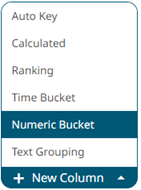
The numeric bucket instance is displayed on the Data Sources Settings with Numeric Bucket as the default title, also the Numeric Bucket Column pane displays.
You may opt to modify the numeric equal distance bucket's Title.
- Select the numeric Source Column.
- Select Equal Distance in the Bucketing Mode drop-down list box.
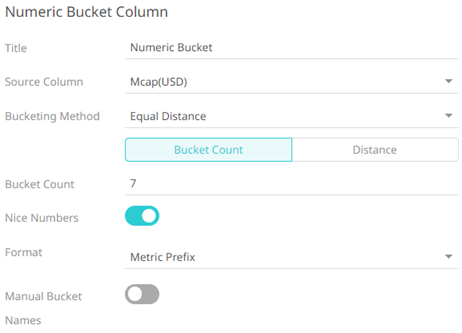
- Select one of the following modes:
Equal Distance Mode Description Bucket Count

The number of buckets. This is the default mode, and the value can be parameterized.
You can also set the following for this option:
- Nice Numbers is enabled by default. This means the bucket limits are rounded to nice numbers. This makes reading and comprehension easier.
For example, these are the numeric buckets with and without nice numbers switched on:

- Tap the Manual Bucket Names slider then enter the bucket names depending on the number of buckets you specified.
Distance

You can set the following for this option:
- The Distance or fixed step.
- Reference value.
- Nice Numbers is enabled by default. This means the bucket limits are rounded to nice numbers. This makes reading and comprehension easier.
- For both options, you can select whether the Format will be Metric Prefix or Custom.
- Click
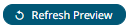 . The new numeric equal distance bucket column is added and displayed in the Data Preview.
. The new numeric equal distance bucket column is added and displayed in the Data Preview.
(c) 2013-2025 Altair Engineering Inc. All Rights Reserved.