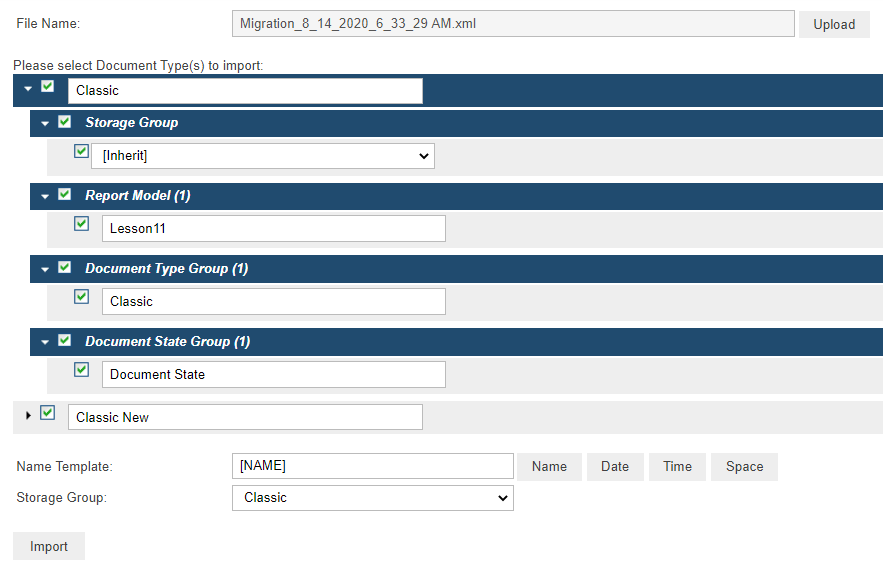Import
You can only import a document type by selecting the output (in XML format) of a previous export document type operation.
To import document types
-
On the Navigation Tree, click Report Warehouse, then click Transfer and select Import.
-
On the displayed page, click the Upload button ans select the .xml file you want to import.
NOTE: You can only import an output of a previous export document type operation. The output is an XML file with the following name Migration_MM_DD_YY_hh_mm_ss PM.xml.
-
Select document type to import. Multiple selection is available.
-
Under each document type you can specify items for export. The following items are imported by default: Index Model, Document Type Group, Index Fields, PDF Settings, Digital Signatures, and Available Views.
-
Under Storage Group, select the target storage group from the list. If you select the [inherit] value then the imported document type(s) will be placed to the storage group specified in the Storage Group field at the bottom of the page.
-
In the Name Template field, specify the name(s) for the imported file(s). For this either type in the name you want to assign to the imported document type(s) or insert the following values: name, date, time or space, by clicking the appropriate buttons. The name specified in the Name Template field will be used for all imported document types. You can also specify names for each item in the editable fields.
-
Click the Import button to import document type(s).