Managing External References in Binary Models
Monarch Utility enables you to manage external references in binary models or projects. For example, if a particular model contains a reference to an Access database, and the location of that database has changed, you can use Monarch Utility to update the reference to it in the model.
-
Launch the Monarch Utility wizard and ensure that the button for Manage external references in binary models or projects is selected. Click Next when you are finished.
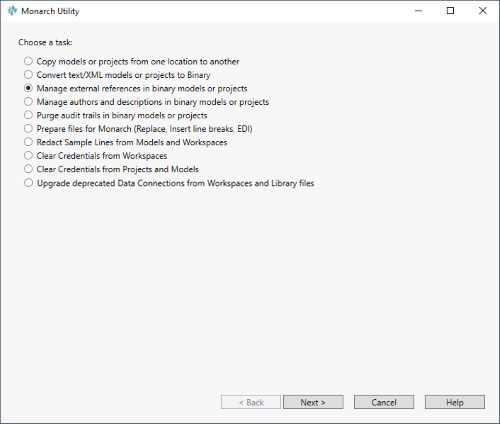
The following screen displays.
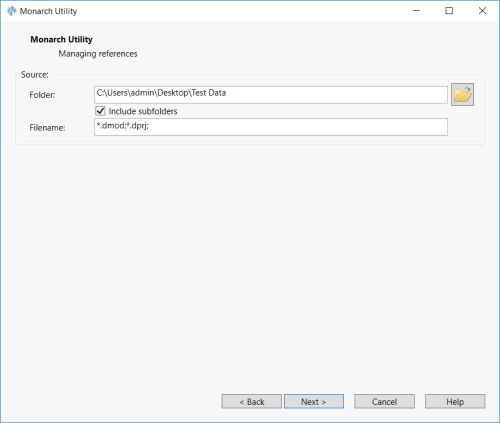
-
Enter the path to the location of the binary models or projects containing external references to be managed in the Folder field or click the adjacent Browse
 icon and use the Browse for Folder dialog to locate it.
icon and use the Browse for Folder dialog to locate it. -
Select the Include Subfolders check box to include all binary models or projects contained within any subfolders of the specified folder location.
-
In the Filename field, enter the name of the model or project containing an external reference to manage or enter a wildcard to include multiple models. Click Next when you are finished.
The following screen displays.
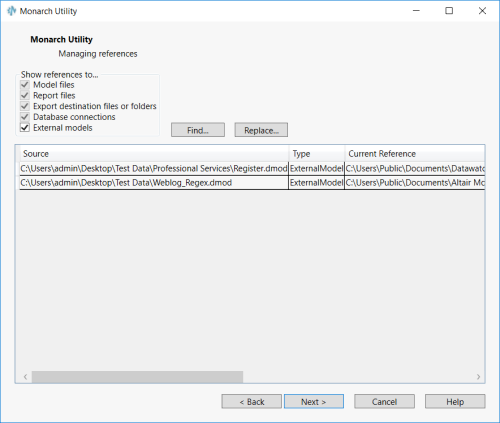
The check boxes in the upper left hand corner allow us to select which kind of external references we want to display in the dialog. Note that in this case, only references to database connections were found.
-
Under the Show References To heading, select the check boxes for the items you want to modify the external references in (e.g., models, reports, etc.). The contents of the grid change to reflect the check boxes you have chosen. The grid in this screen may be selected/copied in several ways:
-
Full grid selection by clicking on top left header cell
-
Full row selection by clicking on far left cell
-
Full column selection by clicking on a column header (does not work for final column as that gesture is reserved for sort)
-
Single-cell selection
-
Multi-cell selection via CTRL/SHIFT+click
-
-
Make changes if necessary to the current references via the New References cells in the grid.
-
Click the Next button to display the next screen.
-
Review the task summarized in this screen and, if it is correct, click the Finish button.
Monarch Utility runs the task and displays the Monarch Utility Process log when finished.
If you want to try editing external references in a project file, go ahead and do so. If you’re ready to attempt something else, let’s try managing authors and descriptions in binary models.
© 2025 Altair Engineering Inc. All Rights Reserved.