Managing Authors and Descriptions in Binary Models or Projects
We’ve explored how to manage external references in binary models with the Monarch Utility. Now let’s see how easy the Monarch Utility makes it to manage the author and description information of these models. Note that the steps outlined in this exercise are applicable to project files as well.
Monarch saves relevant information each time a Model or Project file is created.
This information includes the author of the model as well as its description, all defined templates, fields, filters, sorts, and summaries, and general input settings, among others.
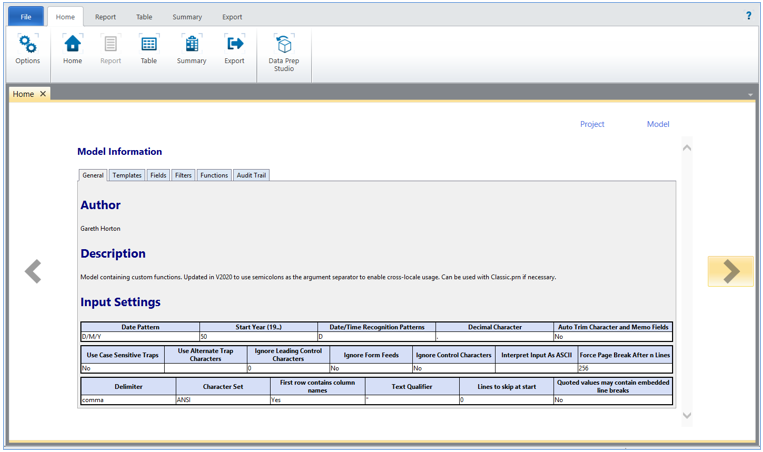
In most cases, model/project information cannot be edited by design. However, Monarch Utility provides an easy way to change such information.
-
Launch the Monarch Utility wizard and ensure that the button for Manage authors and descriptions in binary models or projects is selected. Click Next when you are finished.
-
In the next screen that displays, enter the path to the source folder containing the model and project files you wish to edit. You can use the Browse
 button located beside this field to search for the appropriate folder.
button located beside this field to search for the appropriate folder. -
Check the box for Include subfolders if you wish to modify the authors and description of models and projects in all subfolders as well.
-
Select Next when you are finished.
The next screen displays all of the models and projects containing authors and descriptions you can edit.
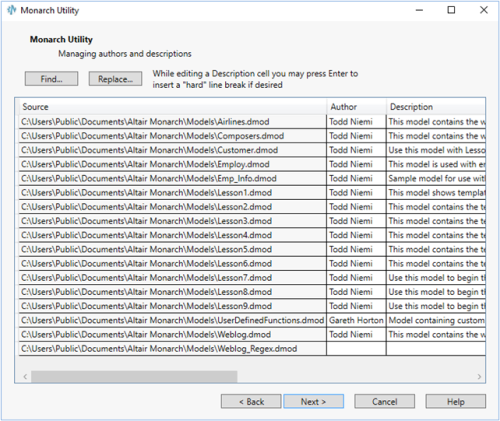
-
To find keyword(s) in any of the fields in this list, select the Find button, enter the keyword you wish to search for in the Find what field of the dialog that displays and then select Find Next. Continue selecting Find Next to see all instances in which your keyword appears.
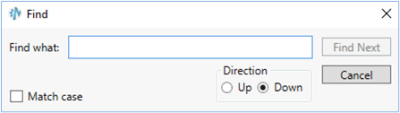
-
To replace an author name, select the Replace button. Enter the author name to be replaced in the Find what field of the dialog that displays and then enter the name of the name to be used as a replacement in the Replace with field. Select Replace to replace only the next instance of the name indicated in the Find what field or Replace all to replace all instances of this name.
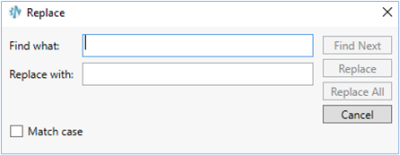
-
Select the Replace all button to display the screen below.
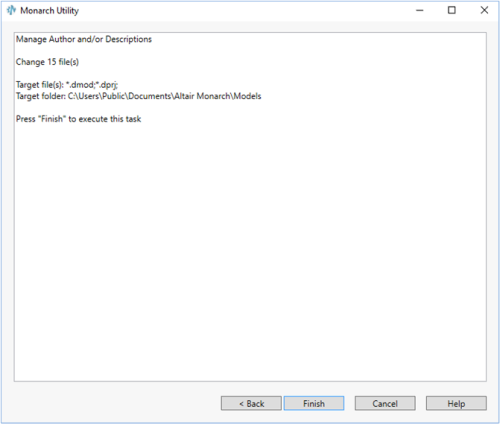
You can also select an author name to replace by highlighting it in the Author column of the model/project list and then typing in your replacement name. Select Next when you are finished.
-
Press Finish to execute the replace all operation.
To replace model/project descriptions, highlight the description of the model/project you wish to replace in the model/project list, type in your desired description, and then select Next. You will need to select Finish in the next screen that appears to perform the replacement operation.
The task is run, and the Monarch Utility Process log displays.
We can click the Start Over button to perform another task or click the Quit button to close the Monarch Utility.
© 2025 Altair Engineering Inc. All Rights Reserved.