License File
You can activate Monarch using an Altair license file if the machine in which the software was installed does not have access to an ALAS. In this case, the license file must have been generated using the HostID file created for the machine without internet access (hereafter referred to as Machine A) by a machine with access to this activation system (hereafter referred to as Machine B). Note that this method requires you to have a valid Altair activation key. Once created, this license file can be used by Machine A to activate Monarch.
The steps described here assume that a valid license file for Machine A had previously been created by Machine B and should be performed by Machine A. A more detailed discussion on this procedure is provided here.
-
Select the Activation tab in the Altair Units License Configuration screen and then click the Import License File button.
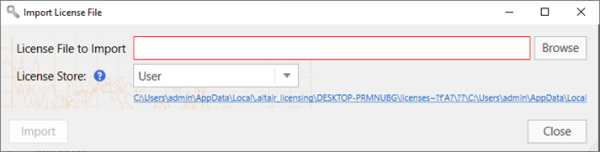
-
Use the dialog that displays to navigate to the folder containing your license file and select it.
-
Select the appropriate license store from the options provided. The license store type defines the scope and storage folder for activated licenses.
-
Selecting User saves the license to the “C:\Users\[User]\AppData\Local\.altair_licensing\[ComputerName]\licenses” folder.
-
Selecting System saves the license to the “C:\ProgramData\altair\licenses” folder.
-
-
Click the Status button if you wish to view a list of all ALAS activated licenses currently stored in all licenses stores on your machine, along with their status.
-
The license borrowing functionality allows users to check out their licenses for offline use. To configure it for your Monarch application, specify the maximum number of hours the license can be borrowed for in the Advanced > Borrowing Duration field. The default limit is 24 hours.
This applies to license borrowing in Monarch Data Prep Studio (under Application Default Settings > About) and in Monarch Classic (in the File > Help menu).
-
Choose an Optimization type (ideally LMX or Auto) from the options available.
-
Click the Import button and, when the dialog closes, click the Connect button.
Monarch is successfully activated.
© 2025 Altair Engineering Inc. All Rights Reserved.