Advanced Licensing Methods
A managed Altair Licensing system provides an alternative utility that you can use to activate Monarch. This utility is installed along with your Monarch installation, typically in C:\Program Files\Altair Monarch 2025\security, and provides comprehensive Altair licensing functionality, including the ability to obtain HostIDs, manage license borrowing and returns, and perform online and offline activation, among others. You can access this utility by clicking Advanced Licensing Tools in the Altair Units License Configuration screen of the Altair Monarch License Manager and then launching the almutil_gui application in the folder that displays.
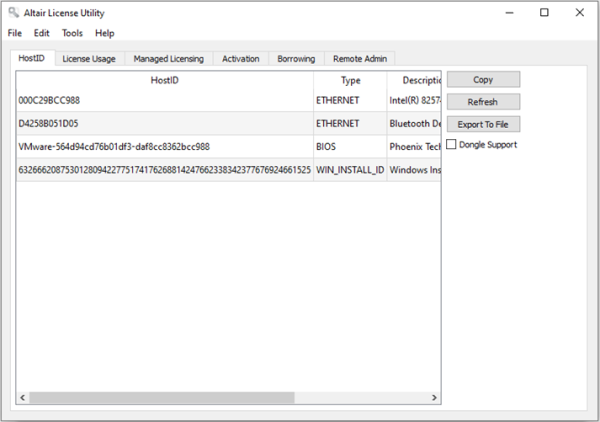
Each of the licensing methods described earlier can be performed using this utility.
Managed Licensing
To activate Monarch via Managed Licensing, click the Managed Licensing tab of this utility and then provide the necessary details.
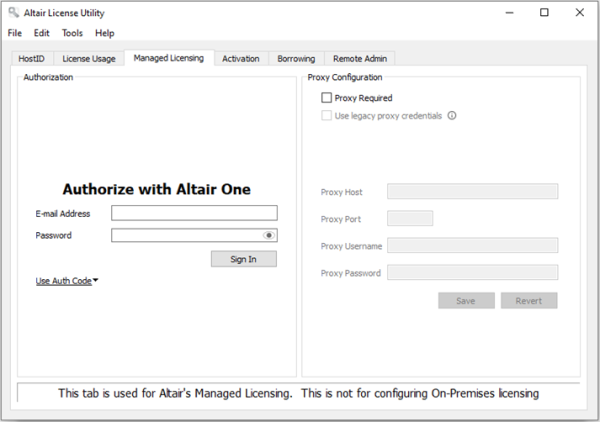
Activation Key
To activate Monarch using an Altair Activation Key, click the Activation tab and provide the Activation Key. Select a License Store location and then click Activate.
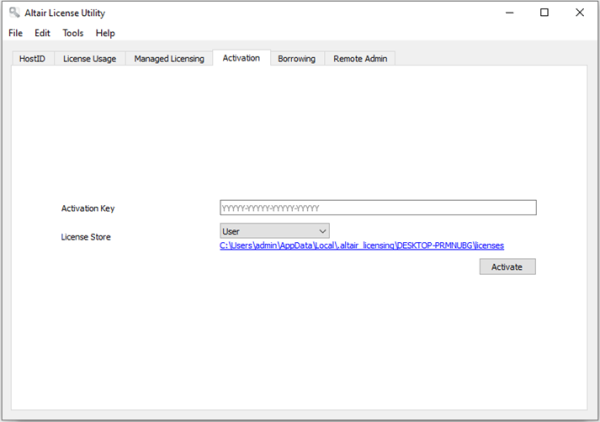
License File
As explained here, you can activate Monarch using an Altair license file if the machine in which the software was installed does not have access to an ALAS. Note that this method requires you to have a valid Altair activation key. The license file in this case will be generated using the HostID file created for the machine without internet access (hereafter referred to as Machine A) by a machine with access to this activation system (hereafter referred to as Machine B). Once created, this license file can be used by Machine A to activate Monarch. The steps below explain how this procedure is done using the Altair License Utility.
-
Generate a HostID file for Machine A. A HostID is a unique machine value that can be used to lock a license file to a specific host.
In Machine A, select the HostID tab of the Altair License Utility and then click the Export to File button. Your HostID details are saved to an XML file at a location of your choosing. This location must be accessible to Machine B.
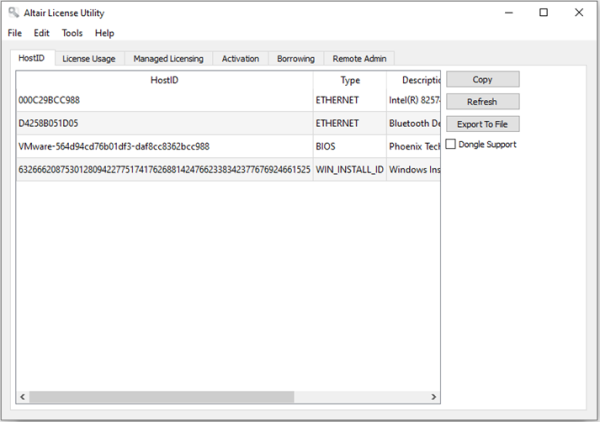
-
Generate a license file for Machine A.
In Machine B, launch the Altair License Utility and then select Tools > Offline Activation Wizard. The wizard displays, and your connection to the License Activation Service will be checked.
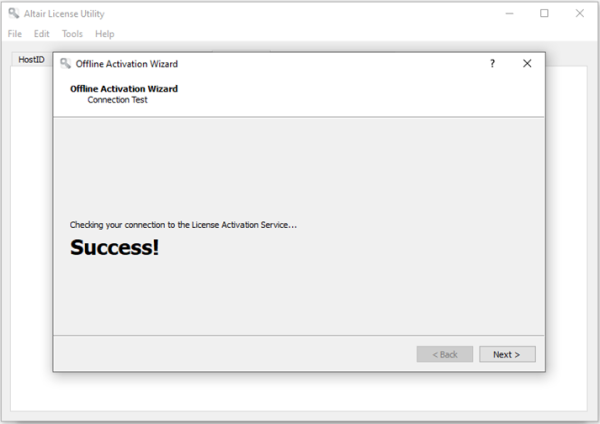
-
Click Next and then follow the prompts that display. When asked to supply the HostID file, use the file generated in Step 1.
-
Click Activate when you are finished to activate Monarch. In the final screen of this wizard, you will be asked to select a location in which to save your license file. Select a location that is accessible to Machine A.
-
In Machine A, select Tools > Import License File in the Altair License Utility toolbar.
-
Navigate to the location of the license file generate in Step 4 and select a store location. Click Import when you are finished.
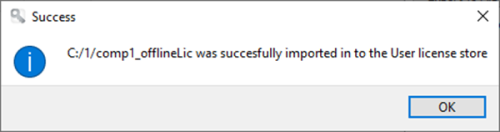
-
Using Machine A, launch the Monarch License Manager, select the Connect to an Altair License Management System option in the Choose License Method screen, and then click Next.
-
In the Altair Units License Configuration page, select the Activation tab and then click Test Connection. This step checks whether the license imported in Step 6 was indeed imported correctly.
If the result is positive, a popup displays.
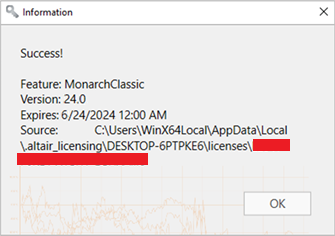
-
Close this dialog and then click Connect in the Altair License Server Connection screen.
Monarch is successfully activated.
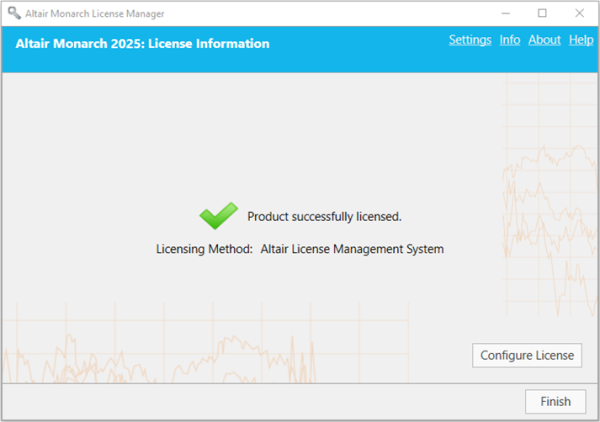
© 2025 Altair Engineering Inc. All Rights Reserved.