Using a Filter to Improve Performance When Building Models
When building a model file to work with data extracted from a report or imported from an external database, you often find yourself making many small changes to calculated field, sort, and summary definitions before you’re completely satisfied with the results. For example, when creating a summary definition, you might add a new key field or measure or make any number of other changes that require Monarch Classic to recalculate and rebuild the entire summary report. If your data set is very large, each change might require a long time to apply.
Fortunately Monarch Classic provides a feature that you can use to reduce the amount of data you work with while building a model file. Let’s say your data set includes 200,000 records. While you definitely will want to use all 200,000 records when analyzing your data, you may not need to use that many to build the analyses (i.e., summary reports, calculated fields, etc). Reducing the number of records you work with while building a model can substantially increase performance. Use the following procedure to select a subset of your data.
-
Select Add, then Filters, then Formula Based Filter on the Table Design ribbon.
-
Type a name for the filter in the Filter Name box, and then select the green check icon
 to accept.
to accept. -
Select the Advanced Tab.
-
Select the First n Rows radio button (this radio button appears in the Row Count Limit group box at the bottom left of the dialog):
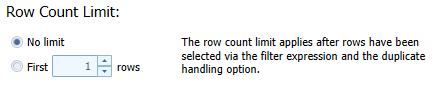
-
Type a number into the associated edit box. Note: You should select a number that is large enough to yield a representative sample of your data.
-
Click Accept button to accept the filter definition.
Important: After you have completed your model, turn off or delete this filter to restore all records to the table.
© 2024 Altair Engineering Inc. All Rights Reserved.