Copying Table Data to Another Application
You can copy data from Table View to other applications using the Clipboard. Monarch Classic creates a tab-delimited text image of the selected data.
-
Select the data you want to copy by doing one of the following:
-
Selecting cells: To select a single cell, click on the cell. To select a range of cells, move the cell pointer to the first cell in the range. Using the mouse, click down and drag to highlight the range. Using the keyboard, hold down the Shift key and use the arrow keys to highlight the range.
-
Selecting records (rows): To select a single record, click on the row selector to the left of the record. To select a range of records, click down on the row selector to the left of the first record, then drag up or down to highlight the range. To select multiple non-adjacent records, click down on a row selector, drag up or down to select a range of records, then release the mouse button. Hold down the CTRL key while repeating the selection process for additional records.
-
Selecting fields (columns): To select a single field, click on the column selector at the top of the field. To select a range of fields, click down on the column selector at the top of the first field, then drag left or right to highlight the range. To select multiple non-adjacent fields, click down on a column selector, drag left or right to select a range of columns, then release the mouse button. Hold down the CTRL key while repeating the selection process for additional fields.
-
Selecting the entire table - To select the entire table, select the top left cell on the table:
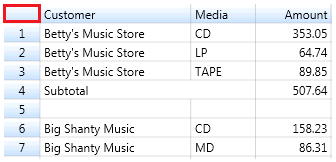
-
-
Copy the data to the Clipboard.
You can select Copy on the Table View ribbon or press CTRL+C. You can also right-click using your mouse to bring up the context menu and choose Copy or Copy with Excel Formatting.
The Copy command can be used to simply copy lines of text (CSV form only), while the Copy with Excel Formatting command can be used to copy blocks of text along with any applied formatting (Excel form).
-
Paste the data into the target application.
NOTE: Copying a large number of rows and columns takes a few seconds before they can be pasted to another application.
© 2025 Altair Engineering Inc. All Rights Reserved.