Selecting Export Paper Size and Orientation for Summaries
Use the Export Pagination setting to specify the paper size and orientation of a summary when exporting to PDF or Excel.
The paper orientation setting specifies the direction that text will print. The Landscape option prints text sideways on the page, the Portrait option prints text normally. For wide reports, which may be clipped at the right margin when you print, try printing with the Landscape setting.
-
Select File, Page Setup to display the Page Setup dialog.
-
Select the Summary on the Views selector.
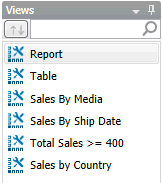
-
Set the Margins.
-
Under Export Pagination, set the paper size from the Paper Size drop-down list.
-
Also under Export Pagination, choose the Orientation. To print the image sideways on the paper, choose the Landscape radio button, otherwise choose Portrait.
For wide reports, choosing Landscape will allow you to fit more of each report page on the paper. For 80 column reports, choosing Portrait is best, otherwise the report pages may be too long to fit on the paper.
-
Click Apply to all views if you wish to apply the setup to all existing views.
-
Choose OK to accept your changes.
© 2025 Altair Engineering Inc. All Rights Reserved.