Table Design
Table Design allows you to refine your table definition. For instance, you can change field names and the display order, create an external lookup, or define computed fields, filters, and sorts.
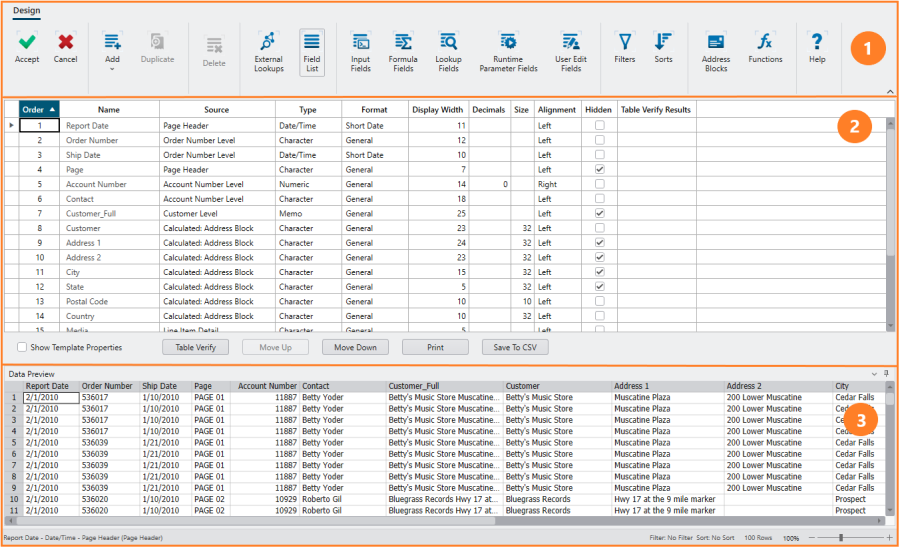
The Table Design interface has the following elements:
|
Panel |
Description |
|
1 |
Ribbon Displays all the tools you need to work with a report template. Refer to the Table Design Ribbon Quick Reference. |
|
2 |
Table Definition Panel Displays all the fields that make up you table as well as their general properties. Selecting the Show Template Properties checkbox displays additional information related to the templates used to capture these fields. |
|
3 |
Preview Grid Displays a preview of all your table modifications, including new fields obtained from formula field calculations, external lookups, user-edited fields, etc. The feedback provided by the preview grid allows you to modify relevant fields as soon as issues are observed. Data Preview displays the first 100 detail rows of reports or the first 100 imported rows of database sources. |
The Preview Grid Context Menu
Right-clicking on your mouse in the Preview Grid displays a menu that will allow you to:
- Show hidden fields
When this option is selected, all hidden fields are displayed in the preview grid.
- Automatically refresh
When this option is selected, the preview grid automatically refreshes to reflect any change made to the fields. When the checkbox is cleared, you must manually refresh the grid by clicking the Refresh ![]() icon to see the results of these changes.
icon to see the results of these changes.
© 2025 Altair Engineering Inc. All Rights Reserved.