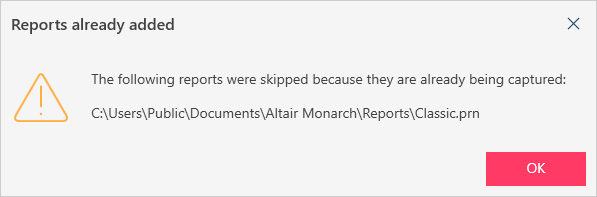Report Design Basics
Data Prep Studio is not limited to working with databases and tables. You can also open a PDF/PRN report and capture the fields that you want to include in a table.
A typical workflow for extracting data from report files is as follows:
-
Load the report file into Data Prep Studio.
-
If the report file is a PDF, check whether all document options are appropriately set to ensure proper text alignment.
-
Define traps to extract the data from the report.
-
Define templates based on the traps created in Step 3.
-
Check that all templates capture the desired data.
-
Save all templates and open the resulting table in the Prepare window.
Once a table has been completely defined from a report file, it is opened in the Prepare window as a Monarch node. Once in the Prepare window, you can:
- Add more reports to the node. The added reports must have the same format and be of the same file type to enable correct data capture. In addition, you cannot add the same report that is already being used in the node. In this case, the following warning popup will display:
- Combine the table with other tables via a join or append operation.
- Define a report index.
- Perform data prep operations.
- Create summaries of the captured data.
- Export the data to various file formats.
Related Links
© 2025 Altair Engineering Inc. All Rights Reserved.