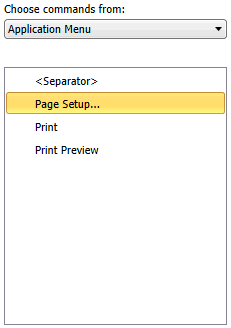Customize Quick Access Toolbar Dialog
The Customize Quick Access Toolbar dialog allows you to customize the Quick Access toolbar by adding the commands and tools you use most often or removing those you no longer need.
Options
|
Field |
Description |
|
Choose commands from: |
Identifies the menu or tab from which to pull the tools and commands to add to the Quick Access toolbar.
|
|
|
Adds a selected tool or command to the Quick Access toolbar. If you wish to group commands with a separator, select <Separator>. |
|
|
Removes a selected tool or command from the Quick Access toolbar. |
|
|
Moves a tool or command up (i.e., to the left of) the Quick Access toolbar. |
|
|
Moves a tool or command down (i.e., to the right of) the Quick Access toolbar. |
|
OK |
Saves the current settings and closes the dialog. |
|
Cancel |
Cancels any changes and closes the dialog. |
|
Help |
Displays this help topic. |
© 2025 Altair Engineering Inc. All Rights Reserved.