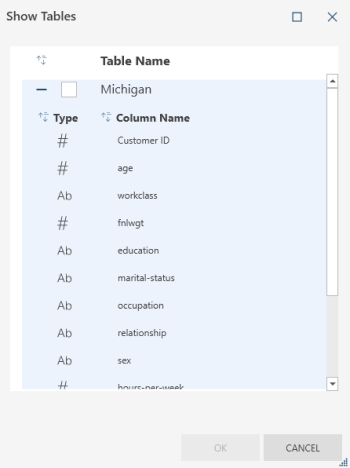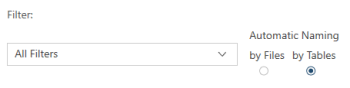Export Properties: Microsoft Access
The table below describes the properties that can be specified for exports to Microsoft Access.
|
Properties |
Description |
|
GENERAL PROPERTIES |
|
| Table | The name of the selected table to be exported. |
| Export Type | The file type to which your export will be saved. |
|
Export File System |
This field describes the file system to which your table will be exported.
Note: Credentials for cloud-based storage systems can be specified in the Server section of The Application Default Settings. |
|
Export Location |
This setting describes where the export file will be saved and what its name will be. Enter the path and name of the export file. You can embed macros (of the form &[macro]) in the file name. |
|
Table Name |
This setting specifies the table name data will be exported to. Enter the name of the table to which data will be exported. You can embed macros (of the form &[macro]) in the table name. In creating a table name, the following rules apply:
Note that issues in compliance with these rules will prevent you from performing the export. Hover your mouse over the Table Name field to display the rules to consider in creating your table name. |
|
Show Tables |
When exporting a table to a file that already exists, this setting allows you to see the destination file’s existing tables and columns and select the table to which the data should be appended or overwritten. When a table from the Show Tables dialog is selected and confirmed, the name of the selected table is inserted into the Table Name textbox and the current content of this box is overwritten. The tables displayed in the Show Tables dialog may be sorted by name by clicking on the sort icon in the header. The tables have an expander button that allows you to view a list of columns belonging to that table.
|
|
File Extension |
This setting specifies the extension to use for the export file. It is enabled only when the Filter setting is set to All Filters and the Automatic Naming setting is set to By Files. |
|
Filter |
This setting specifies what filter to apply to the table when it is exported. When All Filters is selected as a filter option, you will be asked to specify your desired Automatic Naming setting:
|
|
Sort |
This setting specifies what sort to apply to the table when it is exported. |
|
When File Exists |
This setting specifies what Data Prep Studio should do if a file with the same name exists in the folder you specified in the Export Location field. Select an action if the export file already exists:
|
|
When Table Exists |
This setting specifies what Data Prep Studio should do if a table or sheet with the same name you specified exists in the file you indicated in the Export Location field. Select an action if the export table already exists:
|
| Export All Rows/Limited Rows | For tables with defined row limits, this setting specifies whether the defined row limits should be respected during export. Select the appropriate checkbox to instruct Data Prep Studio to export all rows or only those rows that fall within the limit you have set. |
|
Summary |
If the table to be exported is a summary, this setting specifies which summary to include in the export. NOTE: The filter selected in the general settings is applied to the selected summary if this summary uses the "Default Filter." |
|
Measure |
This setting specifies which measure should be applied to the exported summary. It is enabled when only a column key is defined in the summary. |
|
Split |
This setting instructs the application to create a separate file or table when a distinct value of the first key is encountered in a summary. |
| Automatic Naming |
This setting is enabled in the following cases:
The following options then become available:
|
|
Drill Level |
Specifies the drill level to apply to the exported summary. A higher drill level indicates more columns displayed in the output table. You can also choose to use the current drill level specified in the summary. |
© 2025 Altair Engineering Inc. All Rights Reserved.