Opening Excel Files in the Worksheet Design Window
This section describes the Worksheet Design window.
You can open an Excel worksheet in Worksheet Design via one of two ways:
-
Drag the Excel worksheet into Data Prep Studio and select Yes when the Excel Import Options dialog displays:
-
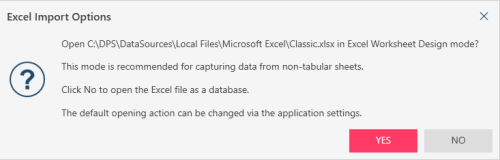
-
Go to Open Data > Spreadsheet > Excel Worksheet Design in the Start page or Add > Spreadsheet > Excel Worksheet Design in the Prepare window.
Notes:
-
The Enter Password Dialog Box for Password-Protected Spreadsheets
If you open a password-protected worksheet, Worksheet Design displays the Enter Password dialog:
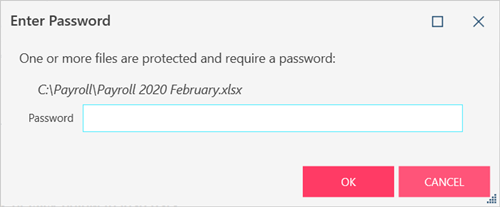
You will need to enter the correct password before you can proceed.
-
Hidden Columns Are Automatically Displayed
Worksheet Design displays all fields in the worksheet, including fields that are hidden.
-
Columns are Automatically Re sized
-
Check Import Settings For Dates and Numbers
If you are having issues with date and numeric values in your spreadsheet, you may need to enable Utilize unformatted values from Excel for numeric and date columns:
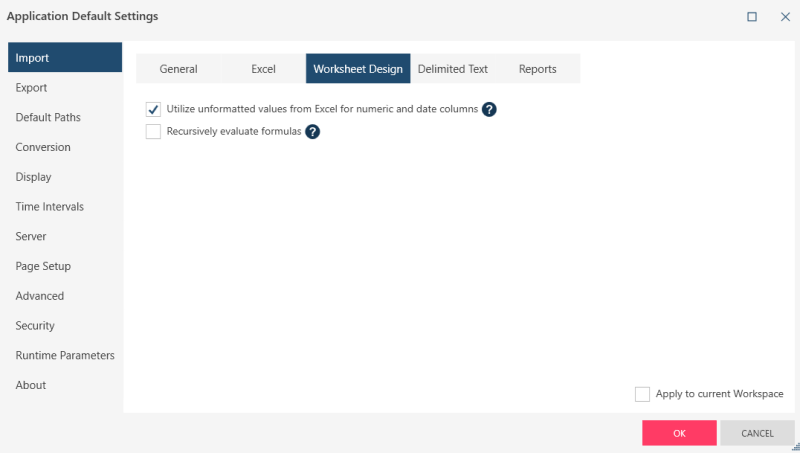
This option is available from Application Default Settings which you can activate from the main Data Prep Studio toolbar:
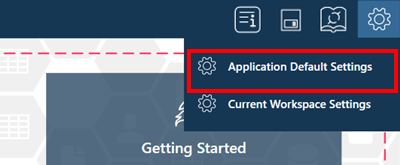 .
.
© 2025 Altair Engineering Inc. All Rights Reserved.