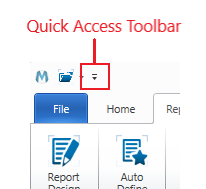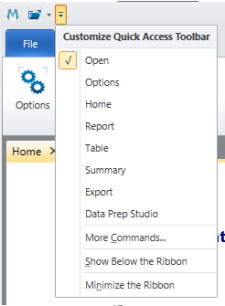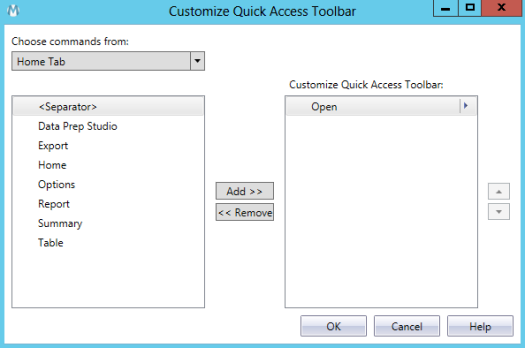Customizing the Quick Access Toolbar
The top of the Monarch Classic ribbon is called the Quick Access Toolbar and you can customize this to display tools you access most often. By displaying a tool on the Quick Access Toolbar, you no longer need to select a tab or go deeper down menus just to access that tool.
You can also use the Customize Quick Access Toolbar drop-down menu to minimize the ribbon.
Showing the Quick Access Toolbar below the ribbon
-
Click on the Customize Quick Access toolbar drop-down:
-
Select Show Below the Ribbon (note: you need to scroll all the way to the bottom to see this option). The Customize Quick Access Toolbar will be displayed below the ribbon.
Minimizing the ribbon
-
Click on the Quick Access Toolbar drop-down:
-
Select Minimize the Ribbon (note: you need to scroll all the way to the bottom to see this option). The ribbon will be minimized and will show only the tab names. Each time you click on a tab the full ribbon will display.
Adding or removing design views to the ribbon
-
Click on the Customize Quick Access Toolbar drop-down:
-
Unselect or select any of the options (e.g., Report Design).
If you select a Design option a small version of the tool's icon will be added to the Quick Access Toolbar.
Adding a tool to the Quick Access Toolbar using the Customize Quick Access Toolbar dialog
-
Click on the Customize Quick Access Toolbar drop-down:
-
Select More Commands.... to display the Customize Quick Access Toolbar dialog:
-
Select a specific ribbon from the Choose commands from: drop-down list.
The commands or tools specific to the menu or tab will be displayed on the selector at the left.
-
Select a command or tool and click Add>>. The command or tool will be moved from the selector to the Customize Quick Access Toolbar list on the right.
All commands and tools on the right will be displayed on the Customize Quick Access Toolbar. If you wish to add a line separator, select <Separator> on the left and click Add>>.
Removing a tool from the Quick Access Toolbar using the Customize Quick Access Toolbar dialog
-
Click on the Customize Quick Access Toolbar drop-down:
-
Select More Commands.... to display the Customize Quick Access Toolbar dialog:
-
Select an item from Customize Quick Access Toolbar list on the right.
-
Click <<Remove.
© 2024 Altair Engineering Inc. All Rights Reserved.