Connector Requirement: Java Virtual Machine
To work properly, some connectors, namely,
- Cassandra
- Google BigQuery
- HubSpot
- ServiceNow
- SharePoint, and
- Snowflake
require a Java Virtual Machines (JVM) that is Java SE8 or higher. JVM support includes the following distributions:
-
Oracle JDK
-
OpenJDK
-
IBM SDK
For 32-bit drivers, a 32-bit Java Virtual Machine (JVM) is required. For 64-bit drivers, a 64-bit Java Virtual Machine (JVM) is required.
You must set the PATH environment variable to the directory containing the jvm.dll for your JVM.
If the required JVM has not been properly configured and the connector is selected from the connectors list, its corresponding dialog displays but is grayed out. A warning line also appears; the full details of this warning can be viewed by hovering your cursor over the line.
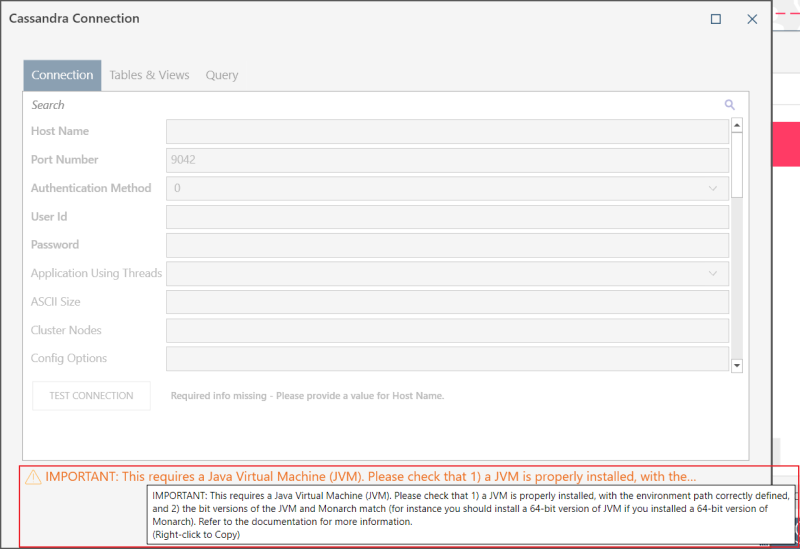
Installing and Setting the Path to the JVM
-
Download and install the required JRE files from, for example, http://jdk.java.net/ to any folder in the machine. You can also place it in C:\Program Files\Common Files\Altair\Drivers.
-
Add the jvm.dll path to the PATH system environment variable (for example: C:\Program Files\Common Files\Altair\Drivers\jre\bin\server). This article explains how to add environment variables.
-
Restart your machine.
-
Launch Data Prep Studio. Your connector should now be available
Troubleshooting General Connection Problems
If your connector is still not available after installing JVM, check that you installed the correct bit version.
You can also:
-
Ensure that Java JRE is installed with the correct bitness or architecture (e.g. use 32-bit JRE for 32 bit installs).
-
Check that the PATH environment variable points to the correct jvm.dll location. In most cases, JRE installers will simply add an entry to the PATH environment variable pointing to the root/main folder of the JRE files. You will need to manually edit the path in the environment variable to point to the exact folder in which the jvm.dll is located.
-
Remove other JDK locations that may exist in the PATH environment variable.
© 2025 Altair Engineering Inc. All Rights Reserved.