Fixing Appends
Sometimes, the underlying source tables that comprise an append may have changed. For instance, a column is deleted or renamed.
In this case, Monarch Data Prep Studio will display a warning before the appended table when the data is refreshed. The warning looks like this:
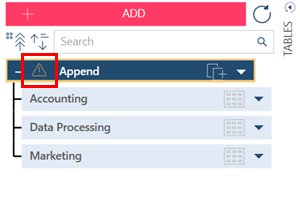
When you edit the append, Monarch Data Prep Studio also shows the column(s) causing the problem and a description of the issue:
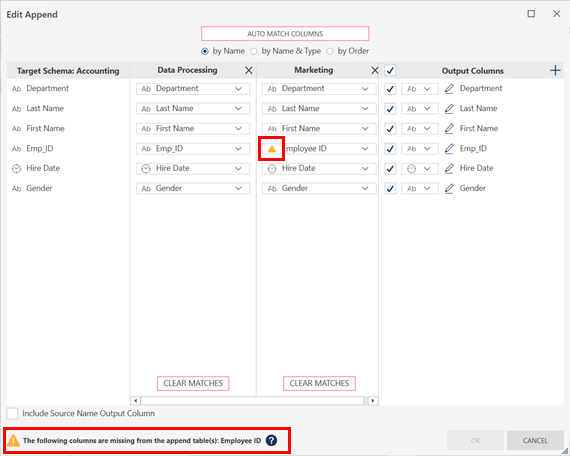
You can then fix the problem as needed.
-
Do one of the following:
-
Right-click on the appended table and select Edit Append.
-
Click on the Edit Append
 icon on the Append dialog.
icon on the Append dialog.
-
-
Modify the append according to the guidelines provided in Appending Tables Using the Append Dialog
-
Click OK on the Append Helper to complete the edit append operation.
Related Links
© 2024 Altair Engineering Inc. All Rights Reserved.