Select Entities Using the Input Collector
When working in a panel or the Entity Editor, selection is performed via yellow input collectors.
Input collectors allow you to select entities in a model to which you can apply various tool functions. Their behavior is similar to the entity selector in the modeling window.
An input collector contains an entity type selection switch, an entity type button, and a reset button. An input collector is active when the entity type button is enclosed in a blue rectangle, as shown in the image below.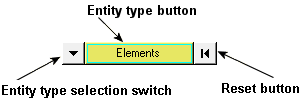
- Nodes
- Nodes
- Elements
- Elements
- Components
- Components
- Assemblies
- Hierarchical component sets
- Systems
- Local coordinate system
- Picking entities from the modeling window.
- Using quick window selection.
- Using the extended entity selection menu.
An input collector entity type in the plural form, such as "elements", indicates that you are able to select more than one entity from your model. An input collector entity type in the singular form, such as "node", indicates that you can select only one entity from your model at a time.
When you need to define a plane by specifying a plane's normal vector, the input collector allows you to select nodes one at a time by entering the node ID. Similar to the standard input collector described earlier, the active node is surrounded by a blue square. Click the entity type selection switch to change the input collector type, and click the reset button to reset the input collector.
Examples of this type of input collector include:


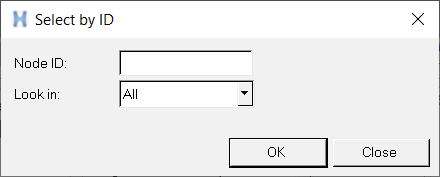
- Look in
- Allows you to select which pool contains the entity. For example in the case of elements, ID 1 could be in the Shell pool or the Solid Pool (if the model has duplicated IDs), therefore you would need to specify a pool for selecting a unique entity.
- All
- All of the entities with duplicate IDs are selected.